I received this Bullet 2C external camera directly from Imou some weeks ago and initially dismissed it (that was a mistake as it happens). At that time, I could find no information on how to get it to work outside of its own APP, nor how to get it to work on hardwired network – and the WiFi connection was not reliable.
But then today after having a coincidental conversation, I hooked it into my hardwired Ethernet and turned on the power. As I could not remember what I’d done with the camera initially, I held in the reset button on the top (not shown in this stock photo for some reason) for 10 seconds (until the green indicator light went out and then came back on).
Rather than rant about specs here, let me point you to this official PDF datasheet.
This time, I tried using ONVIFER on my Android phone and on starting Onvifer, the camera appeared magically on my network. After I got over the shock that it was showing up but had the wrong username or password, I went off looking for Imou Bullet 2C default password on the web. Very quickly I found some INCORRECT info out there about reconfiguring ports and where I should find the default password.
SO – to cut a long story short, the TOP of the camera has a label with one line entitled “Safety Code” – and a value which is the default password for the camera (user = admin). I set Onvifer otherwise to defaults and WHEEEE – up came the camera. ONVIF Device Manager on my PC, on the other hand, while discovering the device, could not seem to do anything with it. Ultimately I ended up binning ONVIF DM as VLC and iSpy worked just fine on the PC.
Next, I needed to check if anything had changed on the WiFi since my earlier attempt – and I could not change the time – SO I went onto the Imou APP – first thing I saw was something like “there is a firmware update to resolve WIFI issues” – I ran that and started writing this blog entry. Next I switched the APP to show HD instead of SD. Then I went off in search of how to set the time. SETTINGS – MORE – TIME ZONE. I set the time and turned DST ON. Done – reboot – camera displayed the correct time and remained on HD. I renamed the camera just because I could.
I had a choice of setting no storage, cloud storage or local storage – the camera knew I’d not yet installed an SD card. Under WLAN it saw all my 2.4G WiFi access points. I selected my favourite and entered the password.
I disconnected the power and hardwired network and reconnected power. The camera magically appead in the App.
Time to get the screwdriver out – 2 screws in the top of the camera released a panel for plugging in a microSD. I had a handy 8GB card and put it in, noting the weatherproof seals as I put the panel back in place.
NOW, under settings, local storage I noted the nearly empty SD – and chose to format it – simple – one 8GB storage card working. I noted that “AI HUMAN DETECTION” is “coming soon”. Meanwhile I note lots of short recordings appearing on the SD as I’m messing around with the camera on the bench.
Watching the live feed I noted very little latency on WiFi – many cheap cameras seem to lag up to several seconds if you move your hand as a test – not this one. I took a good look in the now default HD mode – did I see the usual jpeg blocks – erm, very little of it.
The IR LED can be set to auto or off for night-time use.
But then – still running on WiFi, I put the lens up to my dark shirt to see how it would handle dark conditions – the APP said the camera was offline….. I repeated, it came back online – why should it ever go offline when only 2 metres away from the WiFi access point? Later, with the camera on my bench untouched and my phone monitoring the output, I put my hand near the camera, the image froze – and then, “Play Error” – then an image – then “Offline” – I merely hit the back button – “device offline” – 30 seconds later – it looked like it would work but then “Offline”, and then it worked.
My WiFi is fine, both the phone and camera were no more than 2 metres away from the access point. I switched back to hardwired.
How do I know my Wifi (2.4G) is fine – I have several ESP8266 devices running on it 24/7 without issue.
On hardwired Ethernet however, the camera runs just fine. I have it running on the PC under VLC and in iSPY and on the phone in it’s own Imou APP and in the independent Onvifer APP.
It is of course possible I’ve missed something but I’ve written back to Imou with some feature requests. As the camera does not show IP address or allow setting a fixed IP, I used my router to map MAC address to IP address for PC use – of course others may not deem that necessary.
As the light level changes, there is a brief period of colour in the dark (seconds) then the IR lighting kicks in – as you can see, pretty good overall IR illumination. I was slightly less impressed by the current “human detection” as the above recordings were made automatically on my in-camera SD while I was in another room, tinkering with the office lighting.
I have to say I’m looking forward to trying this camera and the Ranger 2C outside as the weather clears. Meanwhile I’m about to take a look at the slightly larger Blitzwolf BW-SHC3.
One final point – once the camera is registered to the APP, the original owner must remove the camera from the APP before someone else uses it. Handy knowledge to have.


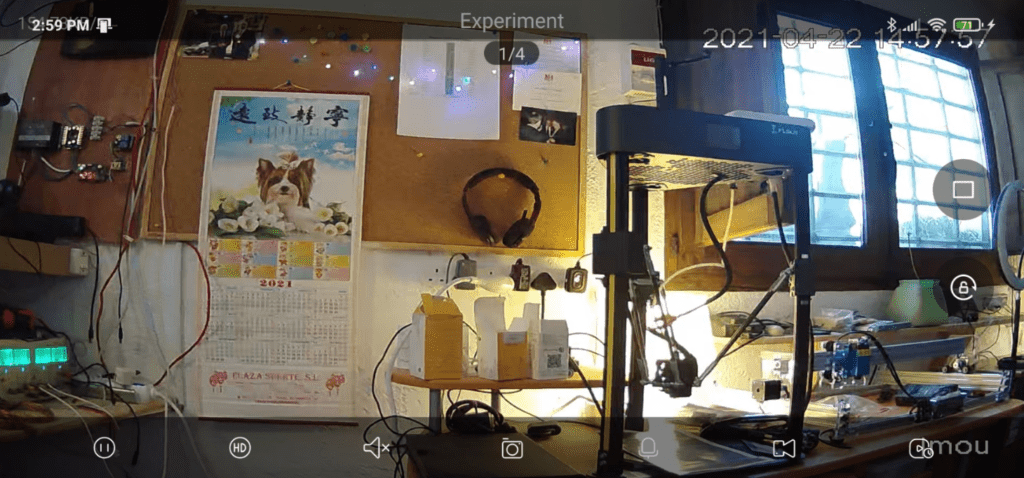

Hi.
What’s the password for the device WiFi DAP-6K02-, I must have changed it so now I have reset it. Can’t find it in the manual..
Off topic but hopefully anyone can help me out
my imou bullet 2c, right now, it works with rtsp too, locally, at night it’s VERY clear, very good camera, mounted a couple of months ago
i get already “human detection”, even though more often it detects as humans “cats and bats”…
only weird thing is that to export videos, you have to play them in the app (from sdcard), and press the record button… it will “re-record” the video, which THEN can be exported and shared as you want… same for pictures
I had to read it twice. Very nice.
Goodness I thought I’d marked that private – as I’m still learning – oh, well, you might want to read it later tonight for the third time 🙂