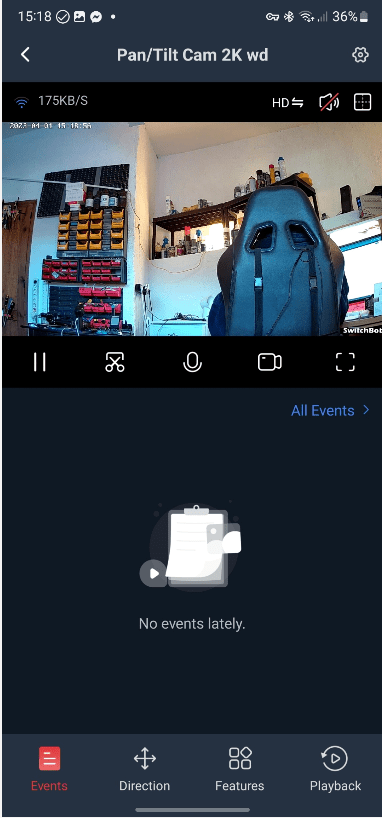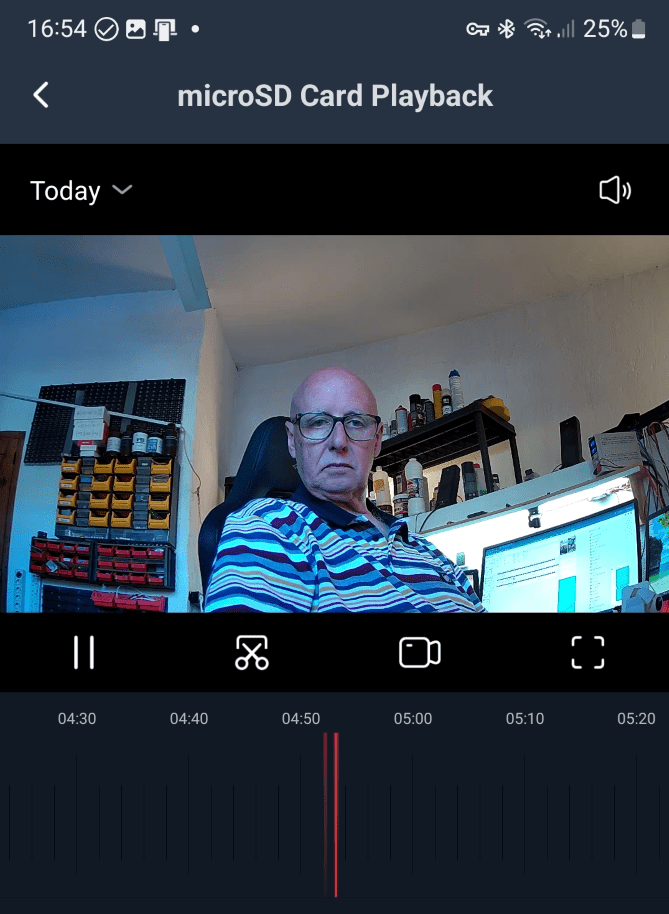At first, I took the new HUB 2 out of the box, plugged it into a handy micro-USB supply, turned it on and remembered instructions I’d heard about removing the MK 1 hub before adding the new one to the Switchbot APP (on my phone) I checked to see if my phone already had Switchbot kit hooked into the APP – before remembering I have a new phone since I last used Switchbot.
THEN I looked at the display on the Hub, thinking “this doesn’t seem to do much – no temperature display, just tiny ON and OFF indicators. I hooked the hub into the APP which took seconds and still nothing – THEN I decided to open the instructions and noted that they expect me to use THEIR USB power lead. WHY, I thought?
Well, it turns out that the provided lead (they provide a USB power supply as well) has a temperature/humidity sensor built into the LEAD. DAFT, I thought.
But then, with the Hub operating and displaying temperature and humidity it occurred to me – what a GOOD idea. Many temperature display systems have the sensor built into the display – dumb as the electronics themselves influence the temperature. A little out-of-the-box thinking, then.
So NOW we have a nice HUB that sits on the desk and shows temperature and humidity. It will apparently also talk to IR remote controls – but I don’t have any.
In the APP it is apparent that the HUB has a light sensor (which responds to moving my hand over the hub and reducing the light reaching the hub) but nothing appears on the LCD display about light – I wondered why but have been unable to find an option to add that into the HUB display!
See the light value on the APP screen (below left image). Note also that the temperature is shown to fractional degree accuracy whereas the version on th HUB is an integer (taken at different times)
With the display working and the HUB sitting on my rather pointless green sheet, I checked the APP and all seems to be in order though for the life of me, I can see the firmware VERSION number but no way to upgrade it. I could show you lots of screens in the APP but I’ll save that for a forthcoming video. What I want to know at this point I how to add devices to the HUB.
At the same time as I received the HUB, I received a Switchbot Pan/Tilt Cam 2K (which has the snazzy subtitle of “reddot winner 2022” on the box).
Oh, before I forget, the HUB has side IR transmitters, a front IR emitter and a pair of IR receivers… all hidden from sight and handy for those who use IR devices I guess. And there’s a buzzer at the bottom, not figured out the point of that yet… alerts perhaps.
Thinking about it, the manual makes a big deal of IR devices. Can’t do much about that right now so instead I plugged the new camera into it’s own USB supply – using it’s own micro-USB lead.

With the camera light flashing red, I selected + in the APP and under SECURITY, selected Pan/Tilt Cam 2K. I was then instructed to “Tap the button when you see the indicator light flashing red”.
I then saw the APP notification which wanted me to confirm that I was using a 2.4Ghz WiFi network as 5Ghz not supported. That is not at all unusual for WiFi cameras of this type.
Ok, done, I entered the password for one of my 2.4Ghz Wifi access points within range. The APP showed me a large QR code and asked me to position the phone QR code 10cm-20cm away from the waiting camera.
Sure enough I did that and the camera let out an alert tone, I pressed the red button on the App to confirm: “I heard the prompt tone”….
Seconds later, I saw an APP screen saying it had found the camera and did I want to USE NOW. Oh, I had to pick a room, nearly forgot that one. I put in my already entered OFFICE. As you can likely tell, I’m writing this blog entry at the opposite side of the room to where I set up the camera and hub.
I pressed the big red button and the camera screen appeared in the APP together with live video. Not the smoothest video I’ve ever seen but then the setup didn’t ask me to select the BEST WiFi access point and I’d set up the camera AND the hub for an acces point in the next room. Once I changed WiFi access point I started to get very smooth video.
I do wish someone would think outside of the box in these setups and do a quick scan and recommend the strongest signal. Anyway up to now this page (right) is looking fairly typical for this kind of camera.
Settings (the cog) – firmware – this time around I’m shown camera firmware 33.9.8 with the option to upgrade and being me I could not resist “New version: fix bugs”. Seems like a good reason to hit the big red UPGRADE button in the APP. I went off to have a look in the garden to prove to my wife that I was still alive, but not before noticing a progress CIRCLE with a rocket showing 43%.
Done: Camera firmware v33.9.15. I pressed the “Sound Alarm”button on the main screen and nearly stopped my heart.
Under settings I noted that you could turn on and off the time and logo watermark under BASIC SETTINGS. I toggled that back and forth then returned to the main screen. “Failed to load” instead of a video. I hit refresh and all was well. I then noted an option to show one or 4 cameras in the same screen and to see “motion detected” info. So now to progress, I had to install a formatted microSD card… I had one already set up for a Raspberry Pi with a small FAT partition and the rest was set up to suit RPi – the formatting in SwitchBot’s APP was not able to do repartitioning so I had to bring the SD back onto my PC and format it all as FAT32 – a pain but not unusual.
OHHH I have to say I DO like it.. After formatting the card and telling the camera to do event-driven recording I sat at my desk and turned around…. the camera recorded a few seconds prior to my movement and kept going until stopped moving…
Day 2: I opened the second of 2 cameras I received – no surprises then – except that IMMEDIATELY on power up after going through the QR code pairing sequence, the APP announced that I should upgrade the camera firmware IMMEDIATELY to V33.9.15 – seconds later – done. This time I put in an old 8GB microSD I had lying around – told the camera to format it- a minute later – done. The formatting this time was done in the Switchbot APP – it seems the first time around, the fact that I’d previously used the SD in an RPi was the reason it needed a PC to format the card. Once again I made sure RECORDING – EVENTS ONLY was ticked.
Once again I’m skipping cloud storage as you have to subscribe to that with a monthly or anual plan – €65 annually.
With 2 cameras connected and a spot of pan control you can see below tht we’re looking at 2 different cameras – the APP of course gives you a variety of ways to view the cameras. Also on one camera I have the logo and time turned off, on the other they are turned on.
I must point out here that the only reason the Switchbot HUB is in shot is because I received these items at the same time. The HUB is NOT needed to run the Switchbot WiFi cameras, though it seems you can connect the cameras to the HUB if you want Alexa compatibility. I also saw a note about using an NFC tag for “easy pairing”speedy communications” but I don’t have an NFC tag. Switchbot could probably do a better job at explaining that.
In parting (for now) I should say I like these internal pan/tilt cameras a LOT. Good quality imagery. I saw a 2022 review on the Switchbot camera claiming unstable APP and non-working local storage – it looks like the company have taken notice, as my cameras work just fine as does HUB2 as far as I’ve been able to check it out..
And finally, I just dug out my original Switchbot BOT (for those gadgets you just can’t automate) and paired it with the HUB2. Why? Well, the BOT itself isn’t a lot of use on it’s own being bluetooth – which means if your phone is out of the pathetically short range of Bluetooth it is useless – however, paired with the HUB, the BOT can now be controlled from anywhere via the APP (that may be obvious to some, not to others). As you can see, despite not being hooked into the cloud services, with my phone in another room, I managed to trigger the BOT (I have it set to hold for 5 seconds then release – for my mini-PC which for reasons beyond me doesn’t have auto-ON available in the BIOS). I could extend that “other room” range to the world by using the Swiutchbot Cloud Service or as I actually do, access the house when I’m away using a VPN.
The somewhat flimsy new HUB2 supports MATTER – like we’re supposed to know what THAT is.