Ok, so another outdoor video camera – so what? Well, unlike some other low-priced IP cameras – this one is 3MP as against 2MP – that’s a good start – and I noted it uses the V380 APP – which I already use with other WiFi IP cameras. AI human detection (last camera I reviewed said that was “coming soon”) – let’s see. Excellent IR Vision (I’m reading this off the box) – real time voice Intercom, cloud storage. Enough of this – lets’ get it open and have a look.
I plugged the into it’s mains power supply – the 3 BRIGHT white lights came on immediately, then went off and the four infra-red night lights came on.
I grabbed the APP – I have V380S already on my phone, I figured there was a good chance that would work – and it did. The Banggood link above refers to the V380 Pro APP but any of the V380 Apps will work.
“System is starting”. “Access point available”
I’m using blue here to indicate the quoted text was spoken by the camera. I used the APP to scan the QR code on the camera – and it captured the device ID, a simple number. The camera states that it’s initial user name is “admin” and no password set. Correct.
I then entered one of my 2.4G WiFi access points into the APP complete with password – the phone responded again audibly – in English (I’m not missing anything out here – AND it knew the right time) – “wifi connecting” – “wifi connected” – I thing that’s about the easiest setup I’ve done to date.
By now my phone was showing an SD (standard definition) video of me together with the sound of me typing this blog entry. I selected “HD” – I always use that if available – who wants “standard quality”? Reference in the APP to “PTZ” was meaningless as the device is fixed lens – no PTZ. I turned the speaker off so I could think. Still that answers that, it DOES have a microphone.
While watching myself on camera I could see no settings – just “hold to talk” – yes, it has a speaker too. Record… well, it would, of course. Back to the overview.
LAN ONLINE (I have 3 other cameras on this app. “Arm” – ok it has an alarm – that’s clarified. “Edit”… I left in the default name but added a password (I don’t want anyone watching me!).
“Set” – well, network settings first – not a lot there other than the ability to change access points. “Recording settings” – choice of auto-record or not, alarm video, video and audio, resolution (HD or SD) and an option to format an SD card (not gotten that far yet). Time zones (for gmt+2 there was only Israel but who cares).
“Alarm setting”- “alarm” on, off, “alarm area” – options to select any part or parts of the picture. “Alarm notification sound” on or off, “Voice prompt” – Mandarin or English.
“Static IP configuration” – I like that, many cameras don’t have that option. I left it on automatic for now.
The camera came with a little card offering some discount on a cloud service – this was of no interest to me – you get up to 6 months of free cloud use. As for the manual, good English – nice to have but it wasn’t needed. One page is a bit odd, referring to “Rest the device” – that would be RESET… and showing the wrong camera – but again it was not needed. There’s a QR code to get V380 APP (there is also V380S and V380 Pro, all much of a muchness).
There are mounting holes on the bottom AND the back for the supplied bracket – a nice touch. And something I found nice (should be standard but isn’t) – when I used Advanced IP Scanner on my PC, the name of the camera came up in the list with IP address. As for night vision, I turned off all my light and closed the blinds so that the only lighting was coming from the camera itself – not bad at all.
“Device upgrade” – A voice said “Firmware update begins” and “update downloading – please wait” (repeated several times – kind of assuring). “Update completed” said the voice. The white lights came on then the four IR lights “System is starting”. “System startup completed”. “Wifi connecting”. “Wifi connected”. And with that I was back in business. Nothing more to it – simple. I’m sure most of these cameras use the same female voice recordings.
Initially, I tried various other means to access the camera such as Onvifer, without success. However thanks to Antonio in the comments below (which sent me down a deep rabbit hole searching for comments on the web, I eventually found the PC version (in English after a slight struggle) of V380 – I then found the info below which took me to an .ini file which I put on a formatted microSD card, which I then inserted into the camera (after turning it off) – turned on the camera (which was already set up to use my WIFI) and now it works in iSpy on the PC on port 554. Lovely. Quality on the PC in iSpy isn’t that good but I think I’m using the wrong stream,
Here’s what I found – below (the bottom comment here) – I’ve only replicated the comment in case it goes missing – I recommend you use the link above to check for any updates…
UPDATE AS OF Sept 23, 2020 from V380 Technical team email:
Download this file (ceshi.ini) (https://drive.google.com/drive/folders/1zc-6N6IGr26oF7MpGAXHFtybWAxh36yE?usp=sharing 530) and put it on the root of sd card (with at least 1MB storage space left) and not inside a folder then turn off the ip camera then put the sd card in camera, now turn on camera and wait, you should here something said in Chinese between its say “System Starting” and “connecting to wifi”, wait for about 5 minutes then turn off camera, take out the sd card (if want to use the SD card on your v380 ip cam you need to delete the ceshi.ini before inserting it) and then turn it back on and use this url to connect to it Via Netcam Studio, NVR or Ispy “rtsp:// user:pass@IPADDRESS:554/live/ch00_1” it worked first time for me. User Pass is the user and password you set in the V380 app for the camera. Example url for HD stream… “rtsp://username:password@192.168.1.88:554/live/ch00_1” or the SD stream “rtsp://username:password@192.168.1.88:554/live/ch00_0”
The V380 APP on the PC is also working but again not TOP quality imagery. (nowhere NEAR HD when anything moves). Quality on the phone App V380 is better but again not really HD on WiFi – good quality when there is no movement but breaks up when movement occurs- but then I’m probably being unfair comparing it to expensive cameras – SO I thought I’d plug in the camera to my hardwired Internet,,,, “connecting – please wait” – “Successful connection”… better but still slightly blocky on movement – thinking about it most cameras do this… I wonder why.
Anyway – there you are – port 554 – so the camera – once you run that simple ceshi.ini file the company make available, works without being locked into their APP. Best of all – I got the camera to work with Onvifer on my Android phone – I prefer to have all my cameras running in the same place if possible.

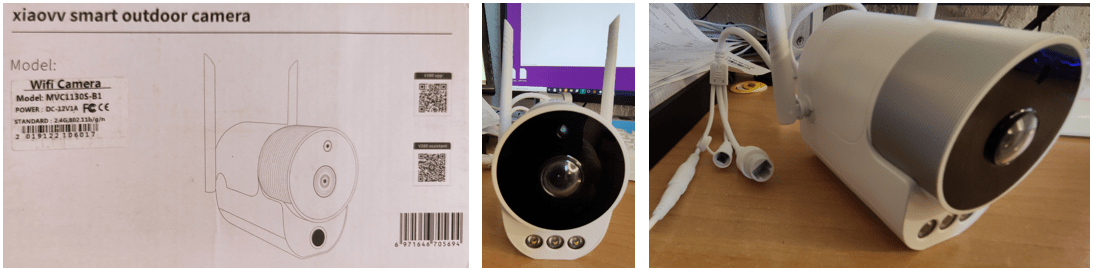

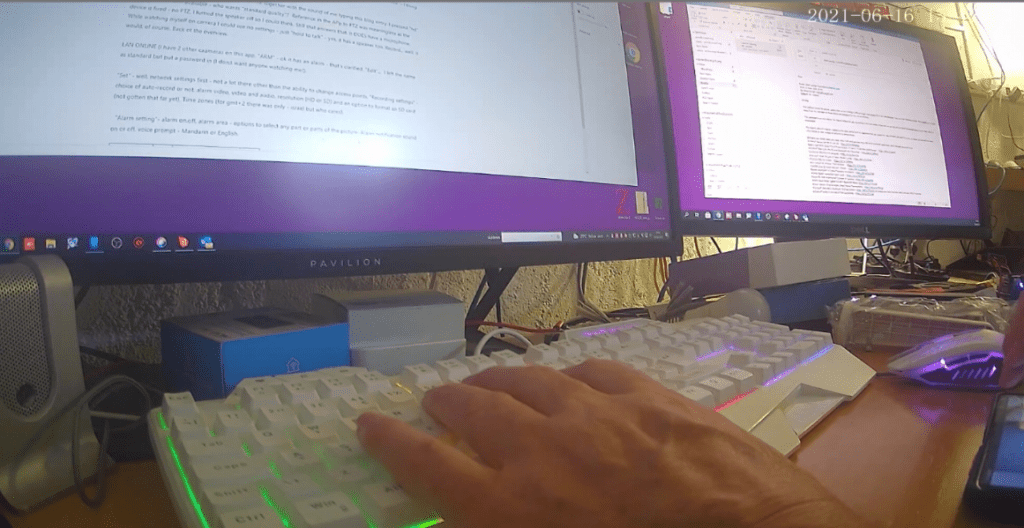
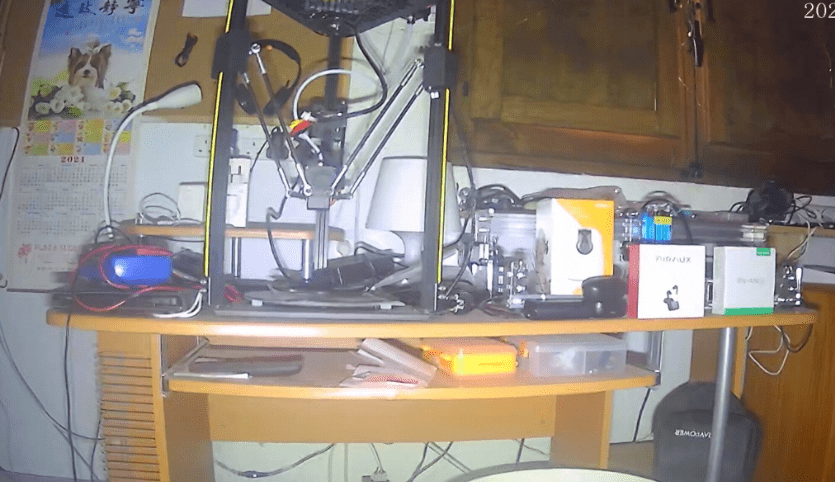

try one of these urls for rtsp (but try to telnet port 554 or use zenmap to see if it’s open, before…):
https://www.ispyconnect.com/camera/xiaovv
if no port, look here on how to contact v380 support as someone did in that post, he got a patch enabling the port, and there’s the url for rtsp feed in page: https://community.netcamstudio.com/t/fentac-v380-connection/1334/54
here other urls, too: https://community.netcamstudio.com/t/v380-stream-url/2778/3
it could be that it does not use the 554 port at all, you need to test… more info in previous links