 This entry is an update on my original 2019 post about the Xiaow Q8 HD 1080p 360 degree panoramic IP camera with ONVIF support, InfraRed night vision and AI motion detection from Xiaomi Youpin. No, I’d not heard the last part of that name either. Here’s a stock photo to start the ball rolling… and most of this blog is from 2019 – but as I just turned on the Q8 for the first time in a while (August 2019) and the firmware just updated itself, I thought I’d update you.
This entry is an update on my original 2019 post about the Xiaow Q8 HD 1080p 360 degree panoramic IP camera with ONVIF support, InfraRed night vision and AI motion detection from Xiaomi Youpin. No, I’d not heard the last part of that name either. Here’s a stock photo to start the ball rolling… and most of this blog is from 2019 – but as I just turned on the Q8 for the first time in a while (August 2019) and the firmware just updated itself, I thought I’d update you.
I turned on the APP “V80 Pro” on my Android phone and that’s when I decided to check on the Q8. Not even logged into the APP (always a plus). I factory reset the Q8 as it was looking for my UK WiFi and I’m in Spain (i.e. long press of the reset button while turned on) – “System is starting – please wait” – “System startup completed”. I told the phone about the camera’s internal WiFi access point to start the ball rolling. Then I simply keyed in the number on the back of the camera and that was it. I told the App which of my 2.4Ghz WiFi access points to use. “WiFi connecting…” – “WiFi connected”. I gave the camera a new name (Q8) and my password – and then it suggested the update. Moments later – DONE. The picture on SD was good- on HD even better (this is over WiFi, it also handles harwired Ethernet via a socket). Motion tracking….
And here it is – brand new screen capture from my phone – which in turn was capturing video from the camera.. At the time of this update the camera is for something like €27
In short an inexpensive, mainly indoor IP camera with APP, V380 Pro, the QR code comes in the little manual that is supplied with the camera.
After a spot of fun setting the Android V380 Pro APP up, all was well, the cameras operate perfectly. It also works with APP V380S (tested). However, the ad claims ONVIF compatible and that is where I had problems. I use ONVIFER and other ONVIF programs with several other cameras all of which work, this camera does not appear compatible.
Now, as of Mid-October 2019 this camera has proven to be a life-saver. As you’ll see in photos below, I played with a couple of these a lot in Spain and left one there running. The other I brought home with no particular use in mind. It just sof happens that I was slightly let down by another camera and this one REALLY came up trumps (if you’ll pardon the expression).

So, I have full remote control over my air-source heating system – the one thing I could not do was keep an eye on water pressure from a distance. I had all kinds of ideas for sensors – then my friend Aidan suggested a simple inexpensive camera. Ok I thought and fitted a little Q9 camera you’ll see elsewhere. It could not see in the dark and was a biy iffy even with a (remotely controlled) cupboard light on! So this morning I replaced it with the Q8. Seriously, apart from questionable ONVIF, it’s wonderful.
Check this out – my UK heating supboard with NO light and with the camera IR LED light running… you have no idea what a life-saver this was after struggling with the previous camera.
Setup was easy with the APP, no cloud storage needed (if I DID want storage I could fit a MicroSD card).

The original images are GREAT and yet the camera was awkwardly placed in the only place I could get it, 6 inches away from the pressure gauge.
I then took another shot with the light on this time. You can see the difference with full colour – though the mono dark shot is also pretty good.
(If you note the updates at the top, August 2021 – 2 years after the original blog entry – the camera is here with me in Spain and as good as new).
 Back in Spain I ran both Q8 cameras 24/7 for some days on my workbench and they performed perfectly (staring at the walls) despite two power brown-outs and an unexplained house WIFI outage one day which lasted more than an hour. On later checking the V380 APP, the cameras were operating perfectly.
Back in Spain I ran both Q8 cameras 24/7 for some days on my workbench and they performed perfectly (staring at the walls) despite two power brown-outs and an unexplained house WIFI outage one day which lasted more than an hour. On later checking the V380 APP, the cameras were operating perfectly.
 For the purposes of making a nicer demo, this morning I down-powered one camera which I’ll now call “Fridgecam”, put it in front of the fridge in the living room and plugged it in. Voice: “System is starting”, “start-up is completed”, “WIFI connecting”, “WIFI connected” as the little round head revolved almost 360 degrees and bobbed up and down for a few seconds, Is that cute!! English is good with a very slight Chinese/American accent.
For the purposes of making a nicer demo, this morning I down-powered one camera which I’ll now call “Fridgecam”, put it in front of the fridge in the living room and plugged it in. Voice: “System is starting”, “start-up is completed”, “WIFI connecting”, “WIFI connected” as the little round head revolved almost 360 degrees and bobbed up and down for a few seconds, Is that cute!! English is good with a very slight Chinese/American accent.
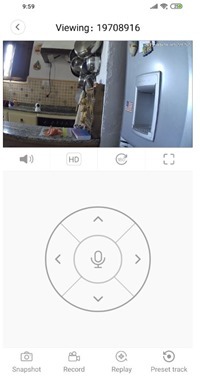 Back in my office, via the app, I adjusted the height and direction of the camera so as to get a half-decent shot, then it occurred to me that watching this camera with the other one might make for an interesting demo. I moved camera #2 which I’ll refer to as “R2D2” into the kitchen and plugged it in. After the start-up messages, R2D2 commenced its’ monitoring duties perfectly and is still doing so as I write this.
Back in my office, via the app, I adjusted the height and direction of the camera so as to get a half-decent shot, then it occurred to me that watching this camera with the other one might make for an interesting demo. I moved camera #2 which I’ll refer to as “R2D2” into the kitchen and plugged it in. After the start-up messages, R2D2 commenced its’ monitoring duties perfectly and is still doing so as I write this.
Settings in the APP for each camera (I just happen to have two) include paid cloud storage options, network selection, video recording options including quality, SD formatting. video record quality (I chose HD and it stayed put, unlike the preview), audio record and event recording options, also optional continuous recording (that would need a big microSD or cloud package). SD formatting is also possible. The cameras operate from WIFI or a standard network connection
Device voice prompts can be turned on and off, language can be English or Chinese, IP can be DHCP or static and alarms can be turned on or off. There are arm/disarm options for intruder sensing but I could not see any sensitivity settings. Maybe I missed something or maybe that’ll come later with permanent HD preview?
For now, good gadgets!
Xiaow Q8 HD 1080P 360° Panoramic IP Camera —
More IP Cameras–


Thanks so much. spent 4 hours trying to get it to stream on rtsp, no luck until I followed your ceshi method. Why the manufacturers don’t enable this already beggars belief. I am never sure about the security using their apps as they wont let you load until you enable location and also in windows it polls their site so I have no idea the cameras stream to them anyway in normal use. either way, its works a treat now using ispy, I have four working perfectly.
Glad my musings were helpful to you. To be honest I’m not that keen on using the apps – not totally from the security angle – more that I set up a cemera and expect it to sit there and work for years and it is more likely I’ll want to check the camera on my PC than phone. What happens if they go bust or simply lose interest in supporting their APP. As for location – good point. I’ve even seen camera APPS where you have to claim to be in the Chinese mainland to get started THEN put in your own location. Of course there is always that assumption that you are glued to your phone – even Ebay are starting that for login authentication… NO, I’m NOT glued to my phone – I’m glued to my PC 🙂
Guys I had a recent email from the supplier, and ONVIF now works on port 8899 and RTSP on 554, already configured it with Synology ONVIF configuration wizard with PTZ (RTSP works too but without PTZ control).
The steps are described below, similar with maarten’s post above (maarten has wrong filename for the ini file).
You will have to create an ini file with filename ceshi.ini (careful filename is important)
inside the ini file you will paste/type the following:
[CONST_PARAM]
rtsp=1
After saving the file, shut down the camera take the SD out and transfer the file to SD on the root folder. Then put SD back on camera and power it on.
If the procedure is successful you will hear from the camera speaking something Chinese twice, between the English. When you will hear that camera wifi connection is ok, and you have live image on mobile app, power off the camera, take SD out. If you want also the SD in camera then delete file from SD, put the SD back on and power on.
SD card after enabling the ONVIF function is not necessary.
Hope you will manage all to do it.
Stavros….How do you tell it what ip to use? lots of people with the same problem…they work fine with android- V380 etc. but can’t be detected as true onvif- I use hiP2P and the OWSOO 801 works superb.
Why RTSP = 1 ? does that mean ‘use RTSP’ ?
So do I need to put in numbers for CONST and PARAM or just those words ?
RTSP is a protocol and uses a specific port – usually 554 (TCP).
Helpful Stavros…
Martin: Stavros mean type EXACTLY this
[CONST_PARAM]
rtsp=1
Of course, I had mine set up using the APP (V380) and lost the settings – that particular camera I left in Spain and because I didn’t make a note of it’s ID or anything else – I now can’t access it and under the current lockdown, I can’t get back to Spain. Good job my outdoor cameras work. Something to be said for fixed IP addresses and useful hostnames.
Hello,
I have the same Cam and the same issue. Not able to use locally with Onvif protocol.
I tried this workaround without any result. Were you able to make it work? Could you please share the reference of the producer? I wasn’t able to find them.
Thanks
Alberto
Hi, I didn’t try onvif only rtsp streaming.
I’ve contacted them via v380technical at gmail dot com
If you get it working, I’m interested !
i don’t think it has onvif, but just rtsp:
https://www.ispyconnect.com/man.aspx?n=V380
I got the same advise from V380. I followed the instructions line by line 🙂 and now Onvifer can see the cam and issue the main commands (tilt and rotate). As soon as I’ll have some time I’ll try to setup on Zoneminder
I managed to get it working. This is what i did:
– asked supplier/manufacturer for streaming url
– they mailed me a file called cesh.ini, which contained:
[CONST_PARAM]
rtsp=1
– put file on SD in root directory, insert SD in camera, restart camera, delete file from SD
– configure camera with static IP, i choose .222, but this appeared to be .223……..
– streaming url is rtsp://admin:password@XXX.XXX.X.XXX:554/live/ch00_1
Thanks!
is it working on dynamic ip?
i have also tried with this approach but we can not able to get the stream
Excellent Maarten I’m glad it works for you. Works for me but I must follow up the ONVIF compatibility issue – it CLAIMS to be ONVIF compatible but up to now I can’t get it running on “onvifer” on Android. If you find out better, please do let us know in here. Works just fine and high quality on it’s own app however.
Marvellous.
I have a Synology as well but have not tried that so I can’t be of help there yet.
try with “onvif device manager” on pc, it will give you the url…
Given WHAT in the first place, Antonio. That camera is on, I can tell from it’s App but my PCs ONVIF DEVICE MANAGER is not seeing it, what to look for?
in top left corner there should be a login button, put in the user and password of your camera, it will look in your network for every device with same credentials and list them all… take a look: http://help.angelcam.com/en/articles/372646-how-to-find-a-rtsp-address-for-an-onvif-compatible-camera-nvr-dvr
other thing you can do, run ZENMAP from your windows pc and put in your camera ip address, leave all the other stuff unchanged, and run an intensive scan, it will report every detail on open ports on that camera
Hello Pete,
I’ve purchased this camera and like it!
As I want to add it to my synology surveillance station, Im looking for the streaming url (couldnt find it)
Can you help me out?