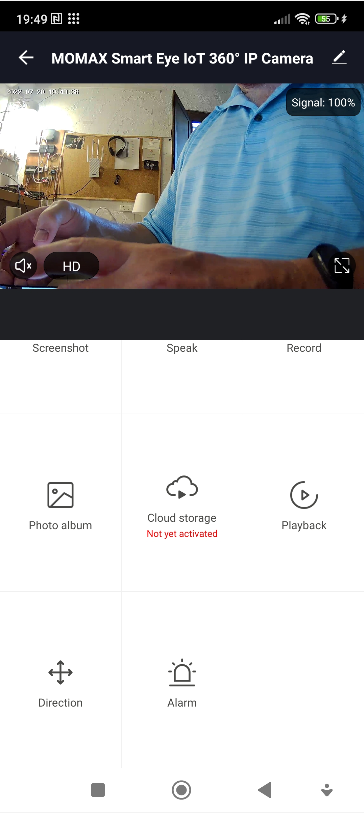This is probably starting to look like camera week already – I just received some Momax products in the mail including a pair of internal WiFi IP cameras – ok, so who are Momax?
I must admit I’d not heard of them until I heard from someone I’ve dealt with for a long time over at Perfect Prime (my reviews include Perfect Prime IR cameras https://tech.scargill.net/yourls/ir0005, https://tech.scargill.net/yourls/ir202, https://tech.scargill.net/yourls/ir281 and https://tech.scargill.net/yourls/ir501 as examples) who has moved jobs to work with Momax and contacted me.
I downloaded the Momax Smart APP to my Poco X4 Android phone and grabbed a free account for the APP.
Smart Eye SL2S Camera
I then opened the (small) Momax Smart Eye SL2S camera and removed it from it’s packaging. The SL2S is a fixed camera (they call it rotatable) with a slot for a microSD – I had a new 16GB Magix A1 V10 microSD (Cheap from Amazon) lying around so I plugged that into the camera. I then plugged in the supplied 2m white microUSB lead. The red light on the front of the camera started flashing and I heard a brief 3-part beep.
In the Momax APP I noted “Other” – and added “Momax Smart Eye IoT Rotatable camera” (not QUITE how it was described in the manual but near enough). I didn’t have to “reset the device” as it was brand new. So I clicked on the “next step” option and the button NEXT. The APP wanted me to select a 2.4Ghz WiFi network – I did that and it already seemed to know about the password – next the APP showed me a QR code and wanted me to SCAN that with the camera. I did.
I heard an audio prompt and the red light changed to flashing then to solid blue. Next – I noted “Adding device” briefly, then “Added successfully”.
I could have changed the camera’s name at that point, instead I simply hit “Done”.
The new camera appeared as “Added” to the APP and immediately, video of me – live, appearing on screen – with only a fraction of a second delay. Good start. I went into settings – storage settings – and sure enough – a 14.88GB formatted SD. Again in settings – I went to motion detection and “Motion detection alarm”. It was off – I turned it ON.
I could have set up sound detection and a schedule but this’ll do for now. The camera also has an activity area control – I left that at the entire image.
At this point I noted that my phone was getting movement alerts. I put the phone onto mobile data to make sure that would work without me being at home. I left the room (taking the phone with me) and came back in – sure enough – movement detection alerts on my phone.
I did notice an issue: the SL2S camera block on the APP turned black while continuing to work fine – I have a dark theme on my Pocophone X4 and figured it must’ve picked the colours up from that – as you’ll see later – I also have their 360 degree camera and its block did NOT go black. Weird.
I clicked on the camera and almost immediately the live video started to come in – remember, my phone at this point was on mobile data, not the house WiFi – so I know without further ado that it will alert me when I’m out of the house. Still only barely noticeable delays. More motion alerts – I turned the camera to face the other way.
There’s a playback button in the APP and I could easily play back the auto recordings – with a timeline below the image – the timeline was a bit dim and again I put that down to my use of a dark theme on the phone – if MOMAX are looking in – it could be worth checking into that.
Under settings – recording settings – I noted local recording was on and recording mode was “non-stop” – erm, no.. I need “event recording” so I selected that. There’s a slightly annoying “purchase VAS” section for purchasing cloud storage. I’ve not heard that abbreviation before and I’ve written about many different small security cameras. But overall up to now I like the camera – small and simple.
No updates were available.
IR night vision could be set to ON, OFF or AUTO. Amazon Alexa and Google Home are supported. Importantly the time watermark can be turned on and off, the screen can be flipped and a status indicator can be turned on or off. I flipped the screen as I plan to mount this unit upside down.
Ok, not a bad little camera – with HD or SD options for recording and viewing, defaulted to HD from new. When mounted on, say the ceiling, you can rotate and angle the camera manually. The camera comes with a 2 metre white USB lead but you’ll need your own USB supply. Finally when this camera is buffering up, it says “Retrieving video stream” – something to note as I talk about the pan and tilt SL1S below…
Next:- the SmartEye SL1S
In the APP, I hit the + button top right corner. I then applied USB power to the SmartEye SL1S camera via it’s 2M microUSB lead just as with the previous camera but this time I held in the reset button on the back… I heard a 3-part tone and waited for it to finish rotating around it’s base. A red light remained flashing on the camera.
I hit ADD DEVICE on the APP at which point it insisted I turn on both WiFi and Bluetooth on the phone. I did. Nothing happened automatically so I went to ADD MANUALLY… under OTHER I found the “MOMAX Smart Eye IoT 360 IP Camera” and selected that. As the red light was already flashing, I simply selected “next step” and ” NEXT”, made sure my phone was on a 2.4Ghz access point and entered the WiFi password into the APP.
I was then asked to scan the bar code that showed up on the APP, with the camera. The APP said to select from “no prompt” or “I heard a prompt” – well, I heard no prompt because enabling BT meant my phone sent the audio to my buds in the next room – thankfully I twigged that BT wasn’t being used for this camera, turned it off and tried again. I then heard the prompt, selected the second option above and seconds later saw “Added successfully”.
That done, I had a solid blue light on the camera and a video of my shirt on the APP. Easy. I tried the DIRECTION controls on the APP for pan and tilt – perfect.
The video screen reported 100% signal. All very easy – if only Microsoft could get their oft-renamed Phone Link to work so flawlessly.
The APP (see left) reminded me that I have no cloud connection yet… well, I probably won’t have one either – especially if it costs money – BUT there is a slot for a microSD on the front of the camera, just below the lens.
Actually I could not see ANY reference to SD in the APP – that’s odd. But – in for a penny.. I disconnected power from the camera, grabbed a spare microSD and plugged it in – a 64GB device as I had one handy – plugged power back into the phone, seconds later the lens started to rotate – and the initial red light went away to be replace by the solid blue LED and the IR night-lights.. by this time the phone was saying the connection had been lost and asked me to click to reconnect – I did.
A minute or so later the IR lights went off and I had my colour video of my shirt back on the APP. For the sake of it I hit RECORD and initially the APP requested I give it access – then I had to hit RECORD again. Once I had a minute’s worth of video I pressed RECORD again to stop the recording.
The APP said my video was stored but didn’t make it that clear WHERE. At this point I’m used to cameras showing a timeline along the bottom of the image. Nothing. I backed out of the camera to the main APP screen then back in – my live video appeared. I went off to PLAYBACK at which point the APP said that in order to play anything back I’d have to format the SD – a little late? That needs a re-think.
Under STORAGE SETTING I noted “Storage error, please format it and try again”. A minute or so later I had a formatted SD. Easy for me – possibly a bit confusing for someone new to this type of camera? I tried RECORD again – the RECORD button turned blue and a message said “recording”.
After a minute I stopped. “Video saved to the APP album”. Now what? I went to “Playback” and sure enough, a timeline but with what seemed like no markings – but “No playback video for that day” – EH? I made sure the date was set to today. No difference.
I went into settings and ensured motion detection alarm was on – it wasn’t – I changed that – surely this would record and end up on a timeline as I moved around? I saw a message in the APP (top of screen) showing that movement had been detected. I moved around – another similar pop up movement message. I backed out of the camera – to the ALL DEVICES main screen on the APP… another movement message popped up briefly.
I popped back into the camera view and hit PLAYBACK – at this point I noted a VERY DIM timeline and the ability on one page to move around various times where movement was noted. Up to this point there was only one “lit up” area on the timeline so I figured now was a good time to get dinner…. I ended up watching an episode of “Jack Ryan” in another room (over Wifi – which incidentally confirms my WiFi was working just fine throughout this testing).
On my return I checked the APP to find a continuous recording area from around 8:20pm to 9:30pm. The APP was of course picking up on my movements as I write this but I would have expected to see two separate highlighted areas showing my movements before dinner and now.
If you look back over several other cameras I’ve reviewed, some of them have lists of recordings – others have an active timeline, often under “Event History Timeline”. The events are clearly marked. Up to now the Momax does not compare well on that front. On full screen the actual time slots are a lot more clear but I’m still not seeing separation of my “before and after dinner” movie movement. Nothing in the room was moving in my absense.
At this point I’d closed the APP in full screen mode to write some more. I opened the APP and it started up with the screen showing “retrieving video stream” for minute after minute. Was my WiFi to blame? Just to be sure I ran SPEEDTEST.NET on the phone AND the PC…. The PC reported 13Mbps down, 7.6Mbps up. I killed the APP and went to Speedtest.net on the phone, 16Mbps down 6.8Mbps up. Not stunning but quite usable.
Afterwards (5 minutes later) I went back to the APP – still “Retrieving video stream”. I backed out to the main MOMAX page and tried again. “Retrieving video stream?” this time only seconds before the live video came back.
So now, before abandoning the camera I went off to look at settings – RECORDING MODE was set to NON-STOP – I changed that to EVENT recording. Surely that should be the DEFAULT setting?
I went back to looking at the live video and moved my hands around. I then went off for desert. I expected that when I got back I’d now see and be able to select chunks of recording. I ended up watching hours of TV in another room, without a doubt I should be able to see a completely new segment once I came back into the office and moved near the camera.
Later in the evening there was indeed a new block showing current movement but now as I tried to scroll back along the timeline to the earlier movement, the cursor kept instantly returning to the present and would not allow me to see the movement segment from earlier in the evening.
IMHO this software needs work – and there were no updates available for the APP or the camera firmware (April 2023 still no updates).
Most of the time, all three of these cameras work well but on occasion I started to get issues like “Failed to establish encrypted channel” when looking in at random. It turns out this was down to my Poco X4 phone – using a Samsung S23 Ultra phone, no such problems occurred.
December 2022 Update
I’m using the Momax Smart Video doorbell on my front door and that’s also working well. I’m charging it now after several months of sitting outside (in the shade) operating well (charging is stated as taking up to 6 hours on the Momax website.
April 2023 Update
The doorbell – well, in the instructions it is pointed out that the SL3S doorbell is waterproof – I can vouch for that having left it out there for the entire winter. They also point out that they supply a “6-pointed star batch” – all very nice but months later once the box has ended up in the bin, it’s a pain to release the “6-pointed star batch” whatever that is. It’s a tiny 6-sided bolt (under the camera, holding it to the base) with a pin in the centre making it almost impossible to open with Allen keys or any kind of “normal” screwdriver bit. I’ve replaced that with a more “normal” bolt – same size.
Meanwhile I just realised I never got around to fitting an SD to the doorbell – the first time I’ve had need to check the history (clearly without an SD there isn’t any history). So right now I’ve fitted a 32GB Maplin microSD I had lying around and I’m about to give it a test. According to the instructions, charging takes up to 6 hours so may as well get the storage right. I’m pleased to say that within a minute, the camera has formatted the SD – and by that I mean partitioned and formatted – showing 28.3GB as available – originally all I saw was a tiny 400MB available (the SD was originally used on a Raspberry Pi which uses 2 partitions). Meanwhile in 5 minutes, the battery has gone from 17% to 23% so I guess the camera is accepting a heightened charge from my QC3 USB charger – if so, that’s good.
I guess I should have mentioned price at the start but as I received this unit as a review sample I didn’t think twice about it and just assumed the SL3S would be budget priced…. WRONG… in U.S. dollar pricing the sale price is $169 which seems a little high, even though the device is working perfectly..