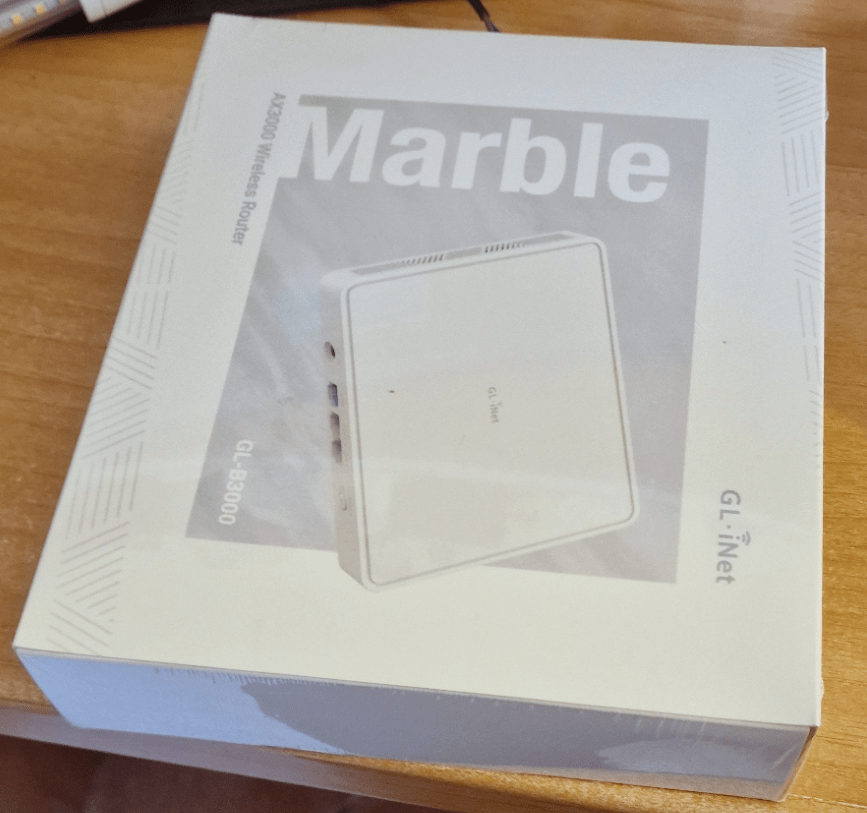I LOVE getting new stuff from Gl-iNet – I’ve been writing about them since the original OpenWrt-based MANGO GL-MT300 router (which recently gave up on me after being dragged from house to house, country to country over the years).
For years I was a Draytek fan but once Gl-iNet started to move upmarket from their cheap and cheerful travel router, I fell in love with their consistent interface and in the process dug into “advanced” and discovered the underlying OpenWrt with which I’ve since become very familiar and from which I would now be loathed to switch.
Thankfully that’s not a worry with the new MARBLE (GL-B3000) which arrived in April – pre-launch – now available – I’m already feeling quite comfortable with this new WiFi 6 router. So as I keep seeing on various YouTube videos… “Let’s get started…”
The box is plain – and doesn’t give much away.. and it would not be the first time their labelling has confused me: On the outer box we see MARBLE – GL-B3000 – and underneath – AX3000 Wireless router.
On a more serious note, the box shows features like “WiFi 6 AX3000”, “Full Gigabit Ports”, “Parental Controls”, “OpenWrt Pre-Installed”, “VPN Client/Server”, “Adguard Home”, “DFS” and “IPV6”.
In that list above the only thing new-ish I noticed over some of their other models was WiFi 6 which is featured in their routers as far back as my FLINT router. On opening I’d not a clue what DFS is – no doubt I will by the time I take a look around (see this). Everything else looks pretty normal to me.
Then I noticed – MULTI-WAN – a GREAT FEATURE built into OpenWrt but only recently added to the Gl-iNet user interface – is mentioned on an official Gl-iNET video – but they forgot to put it on the box – instead having “Full Gigabit Ports” as if any router sold today WITHOUT at least 1Gbit ports would have difficulty selling 🙂 As for IPV6 – I don’t know about you but I always disable that – it’s been “coming” for as long as I can remember. But hey – that’s marketing – what do I know!
Time to “Open the Box”. Inside you get the plain white router (no huge external antennae), a mains power supply with both UK and EU adaptors (in my case), a very short but very useful, simple intro “Let’s Get Started” (where have I heard that before) and a flat Ethernet lead. The short document doesn’t worry me as a quick glance at the Gl-iNet site will, if past models are anything to go by, contain MORE than enough info.
The underside of the router comes complete with detachable mounting bracket and self-adhesive pad. Instructions refer to the 12v PSU at 1.5A – this seems pretty standard for their routers as is the (changeable) default IP address of 192.168.8.1
This is a simple-enough-looking router, it has a 12vDC input, a WAN input, a pair of LAN connectors and a reset button. Doesn’t get any simpler (except that in reality the 3 connectors are configurable – more on that later). There is a small cyan-coloured light on the top front of the unit.
I remember seeing somewhere ““Resembling a small framed piece of art, Marble (GL-B3000) enhances your living space with a touch of personality while packed with rich router capabilities and features” – well, I didn’t get the personality bit – just the plain white router with four internal antennae.
As MARBLE is not on official release yet (2nd quarter 2024) I’ve no idea what the price will be.
I left the unit on for a few minutes and set my phone off looking for it… GL-B3000-b25 and GL-B3000-b25-5G default acccess point names appeared after a moment and the cyan light started to flash.
I connected to the first of the two access points – and was asked for a password. The WiFi “key” was not the old “goodlife” but a longer password printed on the underside of the box – this is consistent with other Gl-iNet routers. My phone stated: “connected without Internet – as it should be without any incoming WAN.
While I’m taking photos, here on the right is a photo of the underside of the router with it’s bracket attached.
See photos below of the MARBLE admin panel- a very familiar interface here but missing the USB tethering I find so useful on other models for (as there is no USB connector). Other than that, exactly as I’d expect.
Below is the startup friendly interface… nothing particularly new here… The interface can be “themed” – that is the background colour can be changed.
The interface starts up asking which language I prefer (in English).
At this point I could be looking at pretty much any modern Gl-iNET router… Accepting ENGLISH I hit NEXT and the next page immediately asked me to set up a new ADMIN password (not WIFI but ADMIN) – these can all of course be changed at any time – I know this simply from experience of other Gl-iNET routers.
I’m also aware that the unit will have “guest” versions of the two WiFi access point names.
So my INITIAL impression so far, without having seen the new “arty” photoframe shown in preview marketing – is that of a pretty normal if somewhat basic-looking router. Mind you, “normal” for Gl-iNet usually means some pretty good features you may not see in other WiFi routers.
As I went further into the interface, and having set up my admin password, I took a look at the main (3 lines top right of screen) menu. Exactly as I’d expect. That system flag below-right was simply the router wanting to time-sync with my browser.
Under Applications the usual set of VPNs client and server, OpenVPN, Wireguard VPN as well as TOR – and under APPLICATIONS -ZeroTier and TailScale. If you’re not familiar with TailScale I suggest heading off to their website – this is a definite plus and has been a game-changer for me.
Note: I’ve not tested Goodcloud (under Applications) as this is a site-to-site VPN which requires that one site at least has a public address – neither of my sites does – hence my preference for Tailscale.
Under System – Advanced Settings we can switch from the pretty Gl-iNet interface to the not-so-pretty but very powerful LUCI interface which is the default user interface of OpenWrt. This again is standard stuff in GL-iNet routers today. (Sad to say it seems that another GL-iNet router – GL-X750 Spitz 2 – does not have enough storage to run TailScale – I’ve tackled GL-iNet on that one and am awaiting a response – August 2024) MARBLE can handle multiple Ethernet inputs – limited in this case by the number of connectors – so you could make one of the Ethernet connectors (LAN) into another WAN input – or vice-versa.
You have failover and load balancing options – so for example with two WANS and one LAN you’d have one LAN output and the WiFi output.
All of this is easily set up in the Gl-iNet pretty interface – just seems a shame they didn’t include a USB3 input as for example with my FLINT, I have a 4G router feeding the FLINT WAN input and I connect my phone using fast USB sharing to the USB input to nearly double SPEEDTEST results. Can’t do that here. To find out more about the load balancing, check out my blog entry about FLINT.
Of course such changes of use of the network connectors can be done in almost any OpenWrt router but Gl-iNet routers with their easy interface make things simple that would require some thought and knowledge in the basic UCI (command line) or even LUCI (graphical web-based) OpenWrt interfaces which are not really beginner-friendly. Thankfully I’ve had help to grasp both of those.
I could not resist and dived in – wiring the WAN input to my main network while leaving the phone connected to new MARBLE router. With the PC download speed (speedtest.net) at 93Mbps, the phone was showing 77.8Mbps – next I tried the 5Ghz access point after changing the passwords to something familiar to me… Easy on Gl-iNet routers…
So – firstly my PC on my main router then the phone using MARBLE which is feeding from my main FLINT router….
Of course for the phone to be faster than the hardwired PC is unlikely to impossible – but this is 4G primary input I’m using (never twice the same speed) – I think it proves the point that any speed losses (at close range) in the MARBLE WiFi were at least for me, negligible.
All very nice but then I figured I’d better do some better testing on the phone only – with FLINT and MARBLE in the same room just a couple of metres apart, I took my phone off to our living room – through a breezeblock wall, across the hallway and into the middle of our living room – on the other side of a thick stone wall (open doorway).
It is NOT easy to do meaningful tests with 4G incoming signals as they vary so much but these results are pretty clear – at reasonable distance for domestic WiFi6 expectation, the MARBLE WiFi download shows no loss compared to the FLINT WiFi and no significant loss compared to hardwired, but the upload speed is significantly slower on the external-antenna-free Marble unit compared to FLINT (see last big update here – and get some more info also of relevance to the new MARBLE device). FLINT (version 1, I don’t yet have the new version 2) is of course also WiFi 6 – which for reference has greater range and speed than the previous standard WiFi 5.
Some specs for those interested in technicalities: the CPU in MARBLE is a Qualcomm dual-core @ 1Ghz, Ram and storage are DDR3L 512MB / NAND Flash 128MB respectively. 48% of the RAM is unused and available for OpenWrt-compatible applications. Claimed WiFi speed 574Mbps on 2.4Ghz, 2402Mbps on 5Ghz. Power consumption up to 13W.
I’m taking a break until I get responses from Gl-iNet about the photo frame I seem to be missing then I plan to hook this new router up to my LAN to go deeper into this simple-looking router with hopefully some long-term testing as I finally complete the conversion of my home over to ONLY WiFi 6 and Ethernet. “I’ll be back”. Oh yes, attached to my notice-board, the small – external-antenna-free MARBLE is running luke-warm to the touch.
Meanwhile so this all looks a little less abstract – here they are on the wall in my office, See FLINT on the left with it’s four external antennae (and a simple SWITCH underneath to expand the outputs) also with handy USB3 lead for tethering to my phone (for when I need extra bandwidth) and hence able to load-balance with my (unseen) 4G router.
To the right (above) is the new MARBLE connected to a spare output on FLINT (left) for testing. MARBLE would also be capable of load balancing with another Ethernet source but not a phone. Some day I’ll tidy the cables if I ever stop experimenting.
Ok, load balancing – I can’t stop myself…
And now – Dual WAN
At this point (next day) – I had an epiphany – connect my phone to a USB 3.0 to Gigabit-Ethernet adaptor, turn on the phone’s Ethernet tethering (so the phone is providing an Ethernet connection), hook the phone to MARBLE’s WAN connector and my PC to MARBLE by WiFi. Sure enough, my PC gets external Internet access.
Ok, so on first test, the speed (speedtest.net) seems to be impossibly slow – but it works. If I were to USB-share my phone with FLINT it would add 80Mbps (depending on the time of day – this IS 4G we’re talking about) download to the setup (or PROVIDE 80Mbps if my main broadband were turned off) – here I’m getting maybe 6Mbps… but it’s a start… the NEXT question is: Is the USB 3.0 to Gigabit-Ethernet adaptor on my phone to blame, the PC Wifi or is it the router? – I doubt it’s the router.
SO phone 70Mbps down, 7Mbps up, PC hardwired to the phone 70Mbps down 7Mbps up and now… phone back to MARBLE and hardwire PC to MARBLE… 40Mbps down, 9.2Mbps up – not ideal test conditions as I keep moving the phone and the router to PC lead is the only long lead I have handy – a new 50 metre lead…. 35Mbps down, 9Mbps up – see what I mean about 4G not being the easiest thing to speed test – it varies by the minute. Overall do-able – so NEXT I want to use my normal 4g-supplied router as the primary input to MARBLE and change the router settings so that LAN2 becomes WAN2 (if only you could do this with all routers)…
Watch: TWO WAN inputs – i.e. Ethernet inputs:
Note that I used the CHANGE TO WAN option to make the first of the two LAN connections into a second WAN connection (hence the second box above gets the title of “Ethernet 2″… simple but I’ve umpteen routers and only the GL-iNET FLINT and this new MARBLE router have this option at the user interface level if at all – Without delving into LUCI, FLINT can only use USB as the second WAN, not, as far as I can tell, one of the LAN ports). Having this at GL-iNET-level simple interface rather than OpenWrt’s LUCI is a god-send.
And under NETWORK – MULTI-WAN
Ok, I’m not complaining – with both connections running (my main 4G is truly unlimited, my phone 4G currently has 230GB available for the month) – the SpeedTest result speaks for itself – I WAS earlier seeing 50ms+ pings and you saw the speed results above – check this out..
No WANS – Three LANS
SO – having now used two of the Ethernet connectors as WAN I thought I’d better complete my work by using both as LAN (so THREE LAN connectors). To us MARBLE in ACCESS POINT mode is easy. Settings – Network -Access Point. The router rebooted.
I hooked WAN to my main router and checked my phone, using one of the WIFI outputs of MARBLE. Did this make MARBLE part of my main IP range? YES. Did MARBLE gain a DHCP address of it’s own on my network to access their front panel? – YES.
All good – the 2.4Ghz and 5Ghz access points work and point back to my normal 192.168.1.1 router/gateway – so if I want to change MARBLE’s WiFi names, I can access it’s admin panel as part of my main network. Lovely. That takes up one LAN connection from my main router, gives me the two new WiFi access points and a pair of LAN connectors.
I noted that in access point mode, no guest networks, the NETWORK panel is reduced to one entry (network mode) and applications are reduced to Dynamic DNS and GoodCloud only. I can’t seem to see the mac for the router in Access Point mode – I want ro fix it’s IP address in my main router but Is I can easily get that from my main router’s client list and fix the address of MARBLE accordingly. Indeed I’ve already done that… simple.