I rarely write about new SBCs (single board computers) these days, having covered LOTS of them in the past, then having pretty much settled on the Raspberry Pi 4.
With the current inflated price and availability issues with the RPi, I’ve been asked to talk about other boards and the FriendlyElec NanoPi R5S is one of them, you’ll find comments about that elsewhere in this blog. But today I received a Banana Pi M5 and here are initial thoughts:
The Banana Pi M5 is, well, it looks a bit like a Raspberry Pi 3 but that’s it – the board comes with a single 4K-capable HDMI output and is powered by USB-C. It also has four USB-3 sockets, a connector similar to the RPi and more – but rather than rant, here’s a detailed photo of the board.
The single-HDMI output, 4GB RAM, 16GB eMMC Banana Pi M5 board (minus heatsink and power supply) appears to be available from AliExpress at around 88 Euros and free postage in Spain (just as an example) – and at the time of writing, delivery in around 20 days which is not bad.
The 4GB RAM Raspberry Pi 4 has no eMMC but has two HDMI outputs – but at the time of writing, some companies are blaming supply chain issues for delays. CPC in the UK are stating March 2023 before they have stock of RPi 4 – Kubii in Spain say they will have stock in August – ie within the month. RaspiPC in Spain say immediate delivery and pricing around 70 Euros inc post and tax…. PiShop in the USA are less expensive but have no stock – in fact why don’t I just give you the RPi Link – pricing and delivery is generally a mess..
Banana Pi on the other hand seems to be generally available but back to Amazon UK as an example – keeping the price in Euros for simplicity, Banana Pi M5 4GB is around 124 Euros… where DO these companies get such price variations, it’s almost like they pick a price at random.
Overall then, Banana Pi M5 4GB seems to be more easily available than Raspberry P4 4 (same RAM) right now but up to almost twice the price. I can’t really advice readers as it all depends on your requirements.
When the Banana Pi M5 arrived, I did nothing more than open the box, plug the single HDMI into my 32″ 4K monitor and feed the board with a QC3.0 USB-C from a USB power hub I keep on my bench for charging phones and other gadgets. A red, a green and a blue light came on near the USB connector. Nothing happened on-screen. In the meantime my PC was downloading images from the Banana Pi site for Raspbian Bullseye and Ubuntu Mate so I could flash a handy SD just in case the board came with nothing pre-installed – good plan. I’ve included an AliExpress link for pricing for NO other reason than it was handy. NO this board is NOT cheap – bear that in mind later.
You have to see this – there are a ton of installation options (“supported” and also unofficial – but all in the BPi WiKi) for this board including SD installation and installing onto the in-built 16GB eMMC. Well I happened to have an SD lying around and using Balena Etcher on my PC, I downloaded a couple of the images available on the Banana Pi WiKi above – and flashed one of them to the SD (in a USB adaptor into the PC) then plugged the SD into the Banana Pi and restarted the board. All of that took maybe 10 minutes of mainly sitting doing nothing but wait. So easy these days, Balena Etcher takes care of unzipping the image file automatically before installing on the SD.
I didn’t bother with Android as their supported Android is 9.0 with GAPPS and this is mid-2022.
Armed with an Ubuntu image in my handy 8GB SD, I turned on the board again, this time the green light was brighter than the rest. An image popped up on my monitor so briefly I could not make out the detail but it looked like a Banana Pi logo – thankfully my mobile phone taking screenshots was more observant.
Them a load of text appeared and the monitor put up a prompt – which then almost immediately disappeared (without any interaction from me) and a nice green Ubuntu Mate graphical desktop appeared. Time to go find a USB keyboard and mouse. By now the green light was off, the red was solid and the blue flashing. I plugged in my USB keyboard, mouse and also an RJ45 network lead into the boad and my network. The Banana Pi M5 graphical output responded by telling me I had a wired network connection.
The time was an hour out and there was no sound but then the last board I tried on this monitor produced no sound, so I switched to my main 4K monitor. Still no sound but I fixed the time then loaded up the pre-installed Firefox and ran YouTube – a demo 4K music video started up , pretty – 4K but somewhat jumpy.
I switched back to my original 1920*1080 monitor and rebooted. I loaded up Firefox and the demo again. The same “Deep House Ibiza” video appeared. I set it going. In the browser it looked good. Brought to full screen it also looked good but still a tad jumpy. I tried rebooting with the SD removed in case the software was now on eMMC. No.
I need more SDs to look at what else is available. Initial (probably unfair) remarks – a Raspberry Pi 4 vieo output would have worked perfectly at this point but I need to try this on the internal eMMC. Oh, something I did note – though the desktop came up without requiring any password, attempts to use a command line prompt required a password – it turns out (WiKi) that the default pass is bananapi. But first – an attempt to put Raspbian on an SD (I only have one left for now, a 64GB Sandisk Ultra. This will take a while).
Same again, nice icon – this time a more familiar Raspbian desktop appeared after a while. In the Chromium browser, I loaded up www.youtube.com – with a little searching I found the same Ibiza video. It looked smooth in the browser…. I went for full screen, slightly jerky but I noticed the default resolution was lower – I checked – resolution 360. I switched to 1080p…. the jerking movement was still there but really not an issue. I selected another video just to be sure. Same.
I’m sure with a little tweaking this will be ok, no worse than a Raspberry Pi 3 but certainly not in the same league for video as RPi 4 (I use the latter on a daily basis for watching TV on one output using RASPBIAN and the likes of Netflix, YouTube, Amazon etc. – no speed issues at all). At full 1080 resolution, the video on the Banana Pi was fine until any menu appeared or mouse movement took place at which point the jerkiness was really obvious.
I used the standard Raspbian speed test program for the SD and that reported “PASS” so my thoughts that the SD might be a bit slow were quickly dismissed. Just for clarification, yes this image on the right was captured of the BPi (not on a Raspberry Pi) running the speed test.
I checked at this point and the board was running hot to the touch – maybe a heatsink is in order but then I’d need one on an RPi as well. I also tried rebooting without the SD in place – nothing. I’ll have to check the WIKI for how to flash images onto eMMC which does look more involved than simply flashing an SD. On my last board (the FriendlyElec R5S at least for OpenWrt) this transfer from SD to eMMC happened automatically – It looks like I really DO have to read the WIKI.
Ok, I decided to have a go at the Android image, even though it is only Android 9. As far as I can tell, you can’t put this onto SD (using Balena Etcher) – you have to grab a flashing package for Windows, grab Banana Pi’s ZIP file, unzip it (folders within folders) and install onto the M5. That looked quite involved so I have the Android images and WILL leave that for another day.
If any experts out there want to comment – did I miss something or, if you want to put any of the above images onto the eMMC, am I right in saying you do have to use PC tools to do that – slightly more involved than flashing an SD with Balena Etcher or similar.






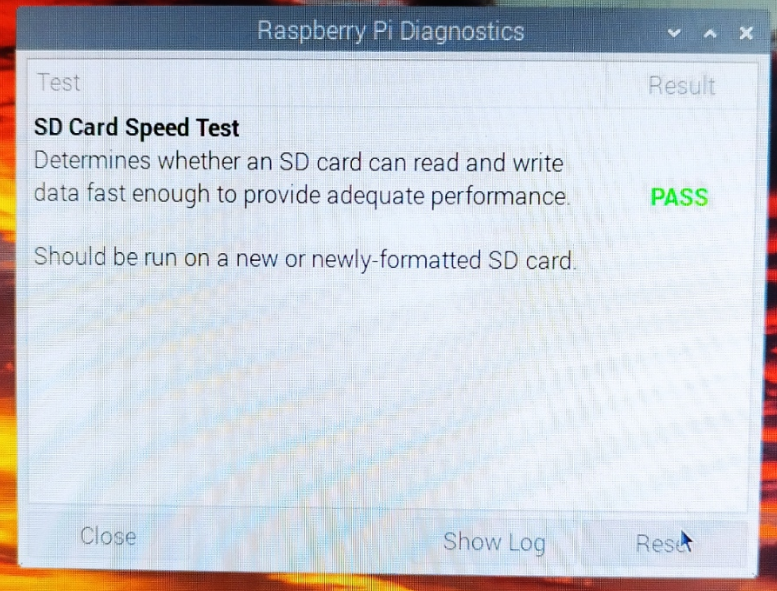

You flash the emmc storage much the same as you would flash an SD-card. After booting your SD-card, open terminal, do lsblk command to see your attached storage devices. Use your favorite tool to flash the target storage device (probably /dev/mmcblk0). I just use dd, which is found on any linux. (sudo dd if= of= bs=10M && sync)
Next power off the system, remove the SD-card. Then power up and reboot automatically from emmc storage. It is much faster than your SD-card.
Thanks for that….
Next time I pull the board out, that’ll come in very handy.