I have in my hands two cameras called Guudgo – one has 21 LEDs and the other has 47 LEDs. For reasons well beyond me the 21 LED camera uses Android APP called “YCC365 Plus” while the 47 LED camera uses downloadable Android APP “V380 Pro” – there will no doubt be IOS equivalents. For the sake of simplicity I’ll refer to the cameras as Guudgo21 and Guudgo47 from here on.
Firstly – the (strangely marked ESCAM on the actual camera) from Banggood – solid looking, substancial, 1080p and looks like it will handle the weather. The camera box states 8x zoom but I’m pretty sure that is digital zoom. Pan and tilt work a treat (355 degrees horizontally, 90 degrees vertically) with 21 BRIGHT LED night lighting (9 WHITE, 10 IR) as well as red and blue warning lights.. this camera is something to be taken notice of, between the loud audio alerts and the bright lighting.
The recommended APP for this camera is “YCC365 Plus”. The MAC address of the device is viewable in the app but not it’s IP address, nor could I figure out how to FORCE the IP address manually in the APP. Weird. I did however manage to trap the MAC address and force it to my choice of fixed IP address in my Vodafone router under SETTINGS – LOCAL NETWORK – STATIC DHCP by adding a new entry consisting of the camera MAC address and a spare IP address outside of the DHCP range. That works reliably..
Because of the intense white lighting available from the camera, night vision is full colour which is a bit unusual. The IR lighting is claimed to be good up to 100 metres and on detecting intruders, the camera can send messages to a mobile phone.
This Guudgo WiFi dome, IP66 waterproof surveillance camera costs under £37 from Banggood and is not at all like some of the tiny, sometimes delicate interior cameras you see from various suppliers including Banggood and AliExpress. While not being in the same league as the £300+ Instar 9020 monster, it costs almost 10x less than the latter while still looking good.
The camera came with a 12v 2A supply with rather short leads which could be a challenge in our 200-year old stone cottage with extremely thick walls but which would generally be ok.
As I was testing this H.264/MPEG camera, it started verbally bleating at me “caution, you have entered the remote area, please leave as soon as possible.” which is a bit frightening when you are on your own in the workshop – and is reminiscent of a car I once had which boldly stated “Intruder alert – step away from the vehicle”. Some day maybe they’ll make these with Geordie accents – I can but dream.

I’m not a great fan of remote clouds and endless Apps so the setup for this camera in which a cloud is used, is not ideal but was easy. Given time I’ll figure out how to get it to run ONVIF as stated on the Banggood website and the box. but there is not a lot of technical info in the folded sheet that comes with the camera. I do have the camera running on my PC in VLC using RTSP for viewing only.
The camera supports 2-way audio, has (loud) voice alarm and supports the use of TF card or cloud storage. I did find it a little annoying that this does not seem to offer an FTP option to your own storage but instead to an optional paid service or an optional TF card in the camera. I’ll stick with the TF card option for now I think.
As stated in Bangood’s ad, you could use the camera externally for baby monitoring and 2 way conversation though in this scenario I’d recommend leaving that alarm setting off:-) Scared me, never mind a baby. One last thing, unlike some cameras, when I set the APP to show an HD image – it retained that setting. Good.
In the box, you get a screwdriver and fixings. All very nice but what about the PC? Well, with the help of advice from Antonio (Mr Shark) I added these playlists to VLC – note the 192.168.14.76 is the internal IP address I set. Ignore all but the FIRST stream in the photo below.
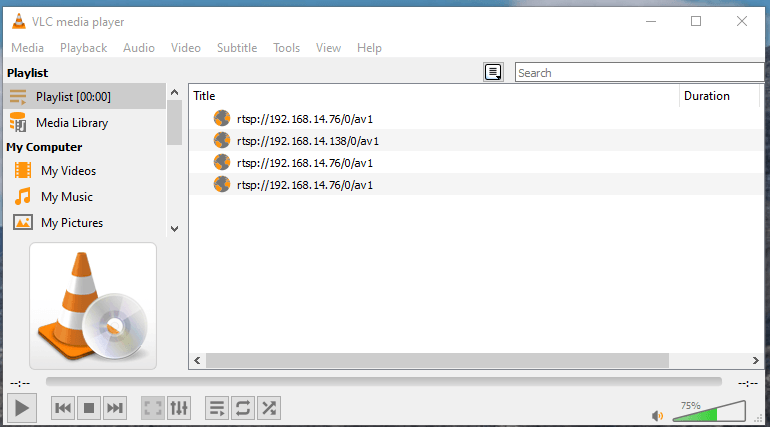
That’s one success for the day…
And NOW, not so successuly – the
This is different to the first camera in that ALL of the LEDS are IR and there are 47 of them. This is another external camera, very similar in looks to the first one, but has no flashing police-car lights or bright WHITE lighting. It uses an APP called “V380 Pro” which I already use (defaults to SD, an issue with the APP not the camera) and in that, I could set up the IP address in my network but the IP did not show up as used in ADVANCED IP SCANNER. As well as giving the camera a name I could also see it’s unique numerical ID in the APP (but not it’s MAC address).

For BOTH of these cameras I could initially get VLC on my Windows PC to see the camera output as a network stream using an entry rtsp://192.168.xxx.yy/live/ch00_0 where xx.yy is in each case the IP address of the camera on my local network. No CONTROL of course, just viewing as the network stream does not allow for control. This definitely worked at first for both cameras until I decided to give the Guudgo47 (V380 Pro) a fixed address and that is when it went wrong.
After getting the Guudgo21 working perfectly on a fixed address, the Guudgo47, previously placed manually on an adjascent address, simply stopped being part of the network. A reboot of the latter resulted in a verbal message “system is starting…starting successfully” followed by “connecting please wait…successful connection” yet the V380 Pro APP was now showing “Internet Offline” for that camera and “Advanced IP Scanner” could not see the device at all on my network.
With the “V380 Pro” APP on my phone – which sees one of my earlier cameras no problem (yes, I’ve tried the variations on that App, V380, V380S, V380 Pro), I tried looking for nearby devices but did NOT see the Guudo47. Adding manually did not work either…. I even tried the factory reset which resulted in verbal warning “factory reset” but then, repeats of the above setup messages ending in “connection successful” – but to WHAT? Not my WiFi network that’s for sure.
After several attempts, the camera announced it was putting up its own access point at which point I switched to that access point – and the camera appeared, password-free in the APP and it then asked me to enter a password.
As mentioned above, quality was SD. I switched to HD. After backing out and going back into that screen, the quality had switched back to SD. I’ve contacted the APP author about that. And then I made the mistake of trying a manual IP again which ultimately led back to “connecting.. please wait..connection successful” but not to anything on my network – again. “Restore factory default setting”… Life is too short to do more with this camera – a shame as the first one is just fine.


In case you haven’t come across it yet, have a look at Zoneminder as a back end for cameras like that. Allows using the rtps stream and claims to be able to control cameras to some extent.
I use it to integrate a few different brands of cameras into one back end.. Haven’t tried the control functions yet tho.
You should also consider “IP cam viewer” as an app for viewing and controlling the PTZs. It seems to support most cameras.
Righto. Thanks. Got 3 of them on there already.
Hi Peter, do you also have the v380 in IP cam viewer? If so, how is it configured… cant get it working…
Thanks!
Hi Peter, do you also have the v380 in IP cam viewer? If so, how is it configured… cant get it working…
Thanks!
got is working by using port 8899
Hi
No, right now the only 2 cameras running in IP Cam Viewer on my phone are the Instar 9008 and 9020 cameras – mainly due to lack of time… I tried a few combinations – nothing…
In what program/platform did you get port 8899 working?
Pete
I used IP cam viewer for the V380 and an unifi camera.
ONVIF works fine in IP cam viewer on V380
post a picture in night mode, please 🙂
When I get to grips with other issues. Still working on the v380 model after spending an entire morning trying to review it to no avail, then this afternoon, Maureen happened to rescue a PSU from the bin and out of idle curiosity I tried it on the 47 LED camera and it worked immediately. Let’s see if it now retains a fixed IP..
Do the IR LEDs glow when active?
I wish more security cams stated the IR wavelength.
I imagine most people would not know one wavelength from another – that is probably why it is often not stated. I’ve not checked the IR other than in my office but I think they give off the usual very dim red glow. When I put this into external used I will no doubt check more thoroughly.
See my review of the Instar IN-9008 camera – there is a LOT of info on the subject in there, thanks to their tech support – and more coming – make sure you see the latest version of that review later this afternoon (yes, it seems the tech suport work on Sundays). If you happen to come scross IR info on the Chinese cameras do let us know.