The new FriendlyElec R2S is more fully described as NanoPi R2S: a Raspberry Pi alternative that incorporates two Gigabit Ethernet ports.
That’s not strictly true, it is not even remotely like an alternative to the Raspberry Pi 4, for example, but with 1GB RAM it runs OpenWrt – the FA version which works straight of the box – no problem – I set it up recently and the RJ45 connection works perfectly – I needed to test my Spanish Raspberry Pi which is on a different subnet to my UK installation and the R2S did the job.
As it later turns out, that Pi also needs to talk to ESP8266 devices – so I need WiFi – SADLY no matter where I look out on the web, the same old rehashed promo information is on view, lots of sites stating that “the company recommends USB dongles based on RTL8821CU since those are supported by the default firmware out of the box. The board also supports 4G LTE via Huawei 8372H-155 USB dongle.” but Antonio (Mr Shark) and I have been unable to get a straight answer from FriendlyArm despite several attempts – or indeed anyone else as to how to support a WiFi USB dongle with FriendlyWrt “out of the box”.
I’ve installed FriendlyWrt, I’ve added a WiFi dongle (one of the very common ones which simply state “802.11n” on the side of the USB WiFi dongle) – but no sign in the setup for FriendlyWrt as to how to enable the WiFi or select an SSID or password.
If anyone out there has the answer (in simple form) as to how to add WiFi, it would be appreciated – I have lots of those commonly available WiFi USB adaptors – NONE of which state the make and ALL of which have the above stated “802.11n” on the side – so that doesn’t help.

Initially the R2S arrived as a small yellow boxed unit that looks remarkably like one of those inexpensive Mango mini-routers. I perhaps should have held onto this blog entry until suppliers start stocking the R2S, but I had an immediate use for this device using the FriendlyArm supplied rk3328-sd-friendlywrt-5.4-20200118.img.zip image – check their WIKI.
This lovely little unit seemed ready to go, needing only for me to download the above OpenWrt image onto an SD (I had a 16GB microSD handy) and power up with a USB supply (not provided). As you will see in the photo, the microSD sits in the corner of the board, opposite the Ethernet blocks. I connected the Ethernet leads, USB and plugged in an SD – connection (Ethernet).

My need in this example is for a router with WAN input and one LAN output (for the Pi which has to sit on subnet 192.168.1.x) – my internal network as it happens is 192.168.14x so I simply plugged the WAN connection into my network and the LAN connection into my Raspberry Pi.
Well, not quite, the R2S software by default sets the LAN to 192.168.2.x and it took all of 30 seconds to change that to 192.168.1.x – and add a passord (default none) to user ROOT.
Regular readers will know I’ve set up LOTS of FriendlyArm boards with various operating systems but in this case all I needed was the stock OpenWrt software from the FA site. You might be interested in their FriendlyCore (Ubuntu) software if you want something more ambitious.
I’ve already noted some comments in here about speed (good or otherwise) of this mini router… my experience so far suggests not trying to pretend it is a proper router (like a Draytek or similar) but for testing and experimenting it seemed like great fun and doesn’t tie up an expensive router.
But ultimstely I hit the lack of WiFi – the company claim you can plug in an inexpensive WiFi dongle to do that job but I’ve yet to see a WORKING example of how to set that up, I’ve asked FriendlyArm and to be honest – got no-where which is unusual as they are normally quite helpful.
Having tried several of my commonly available WiFi dongles – I sent off for the specific USB WiFi dongle they recommend. I plugged in the dongle, turned on the power, still no WIFI. I even tried the only WiFi-related setting in the OpenWrt menu do with WiFi schedule – indeed things went backwards at that point with “Starting configuration apply” at which point the board remained busy for over 5 minutes until I eventually gave up.
March 29, 2020 Update – Antonio (Mr Shark) and I (socially distanced by thousands of miles) decided to give the alternative operating system FriendlyCore-Bionic a go…. Got the Ethernet working – LAN and WAN – but again – we got no-where with WIFI even using the better dongle. Imagine walking into a car showroom with your wallet – salesman says – here’s the car, complete with engine – but you will have to source your own exhaust, fit it and test it. The car will kind of work without it but if you want the full experience, you are kind of on your own, sir.
Antonio then spent HOURS, firstly with the company’s recommended WiFi dongle, not supported in BIONIC- then with my popular WiFi dongle which works but cannot be used as an access point.. ultimately the R2S looks able to function only as an Ethernet-only unit.
It seems that FA have suggested using a dongle not recognized by THEIR OWN Linux as a WiFi dongle, while the other dongle I had already, mentioned above, is recognized and usable, but ONLY in client mode, to join a WiFi network, not in AP mode to serve up an SSID so other devices could connect to it.
Let’s have your comments… have you used the Previous model R1S – or ever come across the Mango I mentioned? At the end of this I sent the R2S off to Antonio so he could have a play and he has it running as an access point now, BUT it runs hot as HELL while sitting doing nothing, meanwhile the GL-INET Mango router I have works flawlessly within its limits (very little memory).
THEN I remembered a “Microtik Routerboard” which I’d had lying around, a present from my pal Aidan Ruff – and only now realise what a marvellous beast the latter is. 10 ports, 5 of which are Gigagit, the other 5 are 10/100Mbit… any of which can be either a LAN or WAN – and the twin aerials provide as many WiFi channels as you could posssibly need. Ok, I’m done spending ours on the cheap end routers. The model R2011UiAS is going to keep me busy for weeks getting to know it’s features. Just as well as the post is drying up due to long lead-times on deliveries in the middle of ths epidemic. I do have another router on the way but I’m not holding my breath,

Update May 2020
This update has been provided by Mr Shark (Antonio) – questions to him, please). The R2S board is in fact usable – but you need SOME Linux skills to get it working. Antonio used Armbian, Ubunti Bionic edition
Caviat: the board gets HOT even with a big heatsink and can be found sitting in-between 60c and 74c.
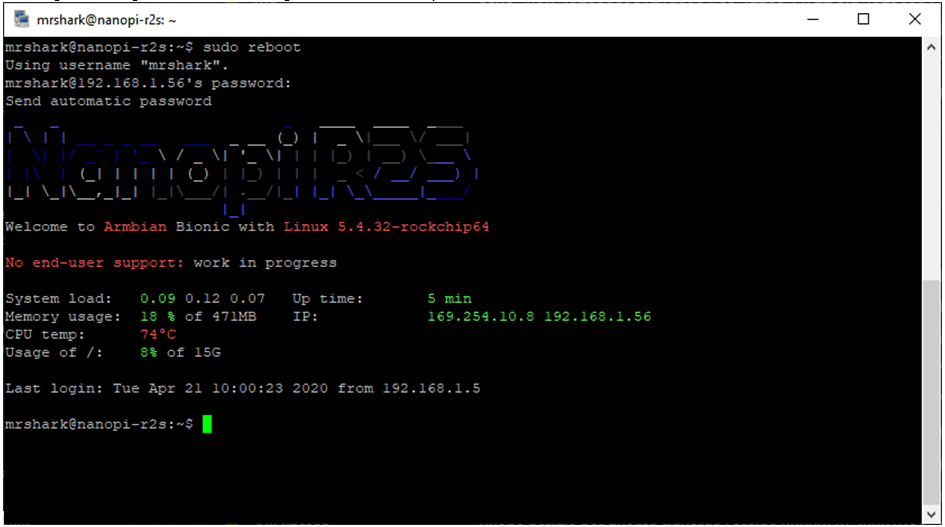
The operating system was flashed on a brand new 16Gb Sandisk Ultra microSD card, using Etcher to be sure that image was written and tested correctly on the SD.
Then I attached an Ethernet cable to the LAN port, checked on the router to see its’ IP address and went in via Putty (default armbian user: root with pass: 1234), completed the basic setup (changing password and creating a new un-privileged user), then updated it with: “sudo apt-get update && sudo apt-get dist-upgrade -y” and rebooted…
I opened a windows CMD prompt and put in a “ping -t r2s-ip”: it started pinging back to its previous IP in less than 30 seconds after I used “sudo reboot” on the R2S, but I had to wait more than 5 minutes until I could go in via ssh again… once in, I found the guilty party: the other eth interface was set as auto (to start on boot) and dhcp, and so the device was waiting for an IP address nobody would ever assign to it (there was no eth cable in it…)
I ran “sudo armbian-config”, went to “network – ip” and there I found the 2 interfaces… note that “lan0” is the interface marked as “LAN” on the yellow box (or the one near to the microUSB connector if you don’t have the box), and “eth0” is the “WAN” one, on the opposite of the microUSB connector… I set it as static with an ip out of my network range, and rebooted… solved?
No… again, 5 minutes to gain ssh access after it stared pinging again… I checked the armbian page above to see: “Known Issues: Network devices are not managed by Network manager. Configure via /etc/network/interfaces”… well, it’s a WIP (Work In Progress) image in the end…
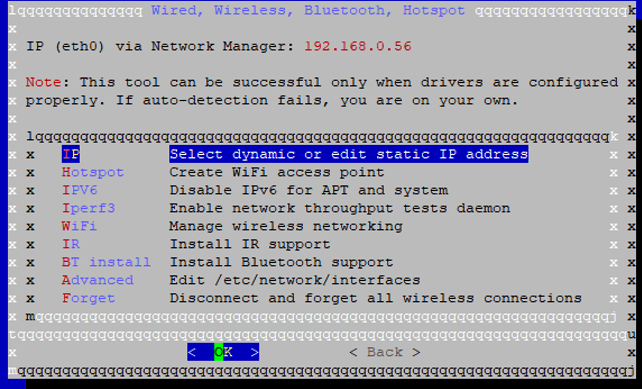
tNext I started to look at the available channels, then to see if the dongle supported 5GHz or just 2.4, and finally arrived at this screen, where I chose the last interface, the WiFi one.


I downloaded some required additional packages (like dnsmasq), and finally i had my AP, dhcp range 172.24.1.0/24... i went again in the HOTSPOT menu to check/change the ssid password, hit EDIT and was presented with a screen with the cabled interfaces, i choose lan0, my working connection…


I went into BASIC and there i found what I was looking for… changed that, then went onto the phone and connected to my new AP, and I was up and running…

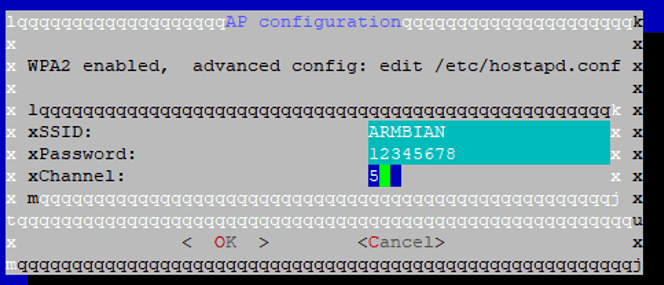
At this point I had an IP address AND Internet connection… on my phone surfing from my brand new “TEST-5G” wifi network
Additional findings: the result SEEMS to have more power (all my routers are near each other, and I added this new one just 50cm away from them)…



new findings on the R2S overheating…
https://forum.armbian.com/topic/14365-nanopi-r2s-overheating-and-throttling/
Giving up…
Three months and 4 days since I ordered. First order got returned, second order arrived inland and got returned too. I am giving up this project, sorry.
Any WireGuard benchmarks or power usage measurements?
based on the “230 to 240 MBit/S throughput on a AES256 VPN connection” from Rev — AtomicPi may be better @ $30 with Intel Atom x5-z8350 4x 1.44 (1.9 boost) Ghz and AES-NI
Atomic Pi will be more expensive on a longer run (don’t forget the electricity cost)
Still waiting for the device…
I ordered one via AliExpress and I will keep you updated about functionality and speeds when I tested them myself.
I plan to use it as additional security layer behind an existing IAD, so it is behind NAT already.
To all disbelievers in this comments section, about why someone would prefer such a device: 4×1,5GHz A53 CPU plus 1 gig DDR4 RAM plus SDcard storage. Good chances it handles encryption of an VPN well beyond the devices DrFragle and MrShark named. Over 900Mbit throughput, but since the packet size was not stated I will have to retest this. The possibility to ad hardware into your network that acts as adblocker before any client device. And that includes any blocklist you can find on the internet. And therefore this device can act as a “configure once” security layer for clients that are normally infected with tracking- and ad-traffic by default. If that works I will try the performance when using an AES256 encrypted VPN. And if that works I will try to implement an intrusion detection and prevention system (SNORT) with default rule-sets. I will try to inform you here for the results. Wish me luck!
all you say is true and i was not going to be mean with this device, what i was trying to say is that is not for everyone, as most of the advanced piece of hardware, it needs some experience to fine tune and to use its power 🙂
skills that you seems to have, so we’ll wait for your findings about particular stuff (both high security vpn and ad blocking) which can show this device capabilities for sure, thanks 🙂
device which strangely does not seem to be very popular on armbian site, where TKaiser is usually very active in testing advanced stuff… search google for “r2s site:armbian.com”
This device is new. Very new. I still don’t know when I get my NanoPi R2S. So it is quite normal that tests are sparse. Even more if these tests include building an operating system for the new hardware so all hardware modules work. You can see that for most mobile phone devices. It takes sometimes years until a really well working ROM comes out that you “want” to install on this phone. Same is true with one board computers. You really have to rely on the manufacturer for the first operating systems to work. And it depends on the modularity of these operating systems if you can expand the functionality of the device.
Btw, I found some tests in Chinese language on youtube about the VPN capabilities for the NanoPi R2S. I don’t speak chinese, so I had to interpret the shown data. But it looked like 230 to 240 MBit/S throughput on a AES256 VPN connection. These tests put the CPU to 100%. So there might not be any headroom for other stuff like IDS/IPS sadly. And I really hope for a SNORT build of the version 3.x that supports multicore usage of the CPU, what is not the case for the most recent version of 2.9 for the openwrt build.
So I have to compromise even before I have the device in my hands. 🙁
But since VPN can be handled by the client easily and there might be a 3.x build for SNORT coming to openwrt there is still hope for added functionality over the main function of the NanoPi R2S, Routing, Firewall and Ad-/ Tracker-Blocking.
How are the speeds for home use with less than 15 devices? Would it be better performance than an EdgeRouter X?
I didn’t think speed was that impressive, but then my use case was one of testing, not for general use around the house.
Thanks for the reply. I’ll just wait a bit longer until there’s more people reviewing it that have used it as a general use router. Looking at the specs I would think that it’d be fine for a home use router if you have a basic setup.
Thank you. The Edgerouter X is of course in a very different price range now that you bring it to my attention.
you need a router? Buy a router… EdgeRouter X, the smaller device you can get, has 4 or 5 gigabit ports, for less then 60€… you pay more, sure, but you get WAY more, without the hassle of having to deal with a device which has an sdcard on it…
or go for a GL.Inet Mango Router if you have very basic needs, and remember that a 100mbit connection WILL affect any vdsl >=100mb, INCLUDED wifi if you have it connected via usb2 connection…
this is a device for who knows what to do or has no fear to have his network messed up for misconfiguration… unless you just do basic routing, and, again, then why go for a DIY solution based on microsd… sure, you get openwrt, no difference between this and a mango router, then, which is cheaper…
For ~$29 (the price of cheapest NanoPi R1) you can get a normal router, where you can install OpenWRT as well. I have it installed on very old Cisco EA4500 (old, but 1Gbit/s) and it works like charm, even with all set of features like squid cache, dnsmasq, transmission for torrents, UPnP, AirPlay, miniDLNA, Samba, FTP, etc and in addition you have bult-in switch 1Gbit/s and Wi-Fi capability (2.4 & 5 GHz). So my question is… what this NanoPi is for?
In the UK, that EA4500 on Ebay was around £25 second hand – neither new nor tiny so you can’t really compare.
Where did you buy it?
Looks like I’m slightly ahead of the game here, Checkout FriendlyElec – the R1S has been around for some sime – the R2S is new, it might take a short time before the likes of Banggood stocks it – and remember lots of these companies are extending the holidays because of the Coronavirus.
https://www.friendlyarm.com/index.php?search=r1s&submit_search=&category_id=0&route=product%2Fsearch&sub_category=true&description=true
sorry, my bad, the model with EMMC is the R1, not the r1S, which is like the r2S and so only with sdcard… it has a nice metallic case, too
https://www.friendlyarm.com/index.php?route=product/product&product_id=248&search=r1&description=true&category_id=0&sub_category=true
Good question, cannot find it anywhere…
Nice device, we’re using at work the previous model, the R1S, which has as option an 8gb emmc module, strange they did not add this as an addon in newer model… And it has a nice full metal case, too… You can get a gl-inet Mango router for about 22€ if your only need is routing, and have it run mosquitto, too… But on this little beast you can even run nodered, as it has 1gb ram!
Could you post some iperf stats please? Eg LAN Host A to: R2S LAN port, WAN port and to a WAN host
Hi
If I had any idea what an IPERF stat was I might be happy to oblige..
Pete
Hi Pete,
“iPerf is a tool for active measurements of the maximum achievable bandwidth on IP networks.” iPerf is available for as a package for OpenWRT and there is also an installer for Linux, Windows and MacOS
https://iperf.fr/
The tests I suggest will inform how well the R2S does the network job.
– From a LAN host to the LAN port of the R2S will give an indication of the raw port performance (is the port capable of gigabit speeds (PCIe bus) or much less (USB bus a la RPi3)
From a LAN host to the R2S WAN port will illuminate R2S CPU and routing performance
From a LAN host to a WAN host will show the real world performance users might expect from using the R2S as a router
Cheers
Thanks D&M.
It’s in Chinese so I could only swipe through, but found at 6:19, a graphic shows 941Mbps – indicating actual gigabit capability of the ports