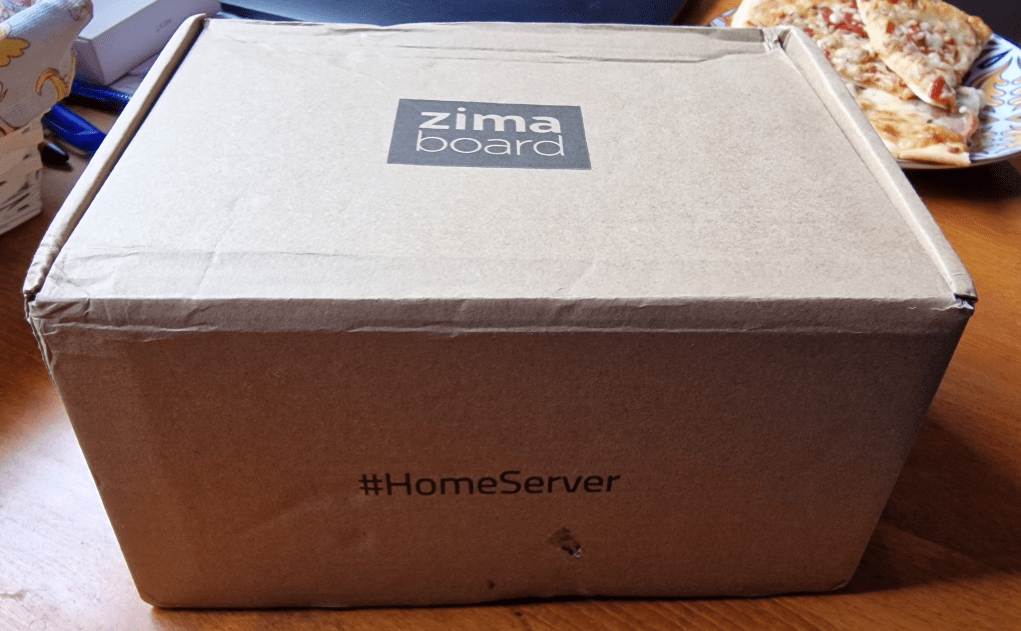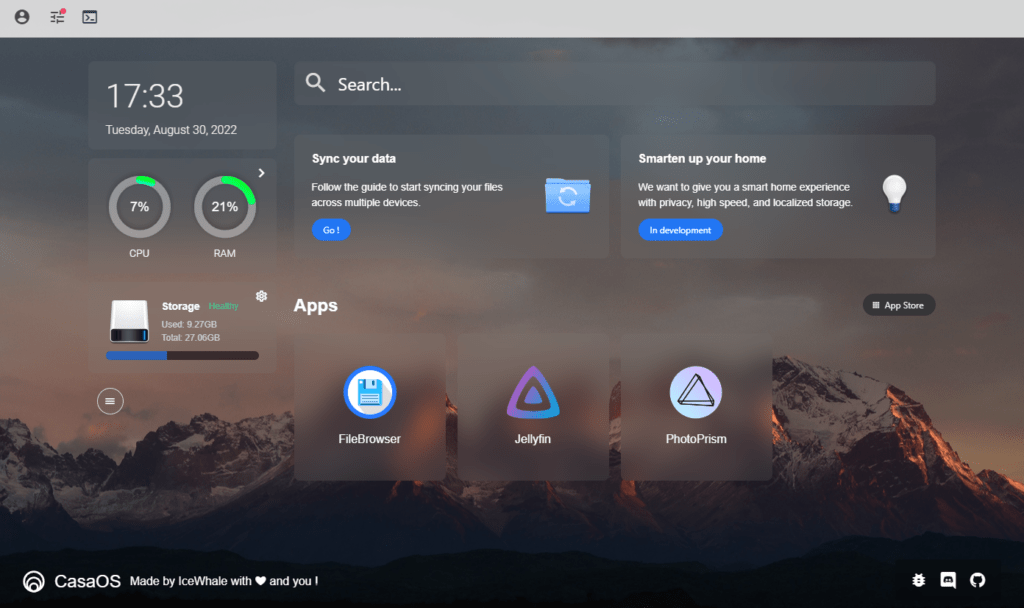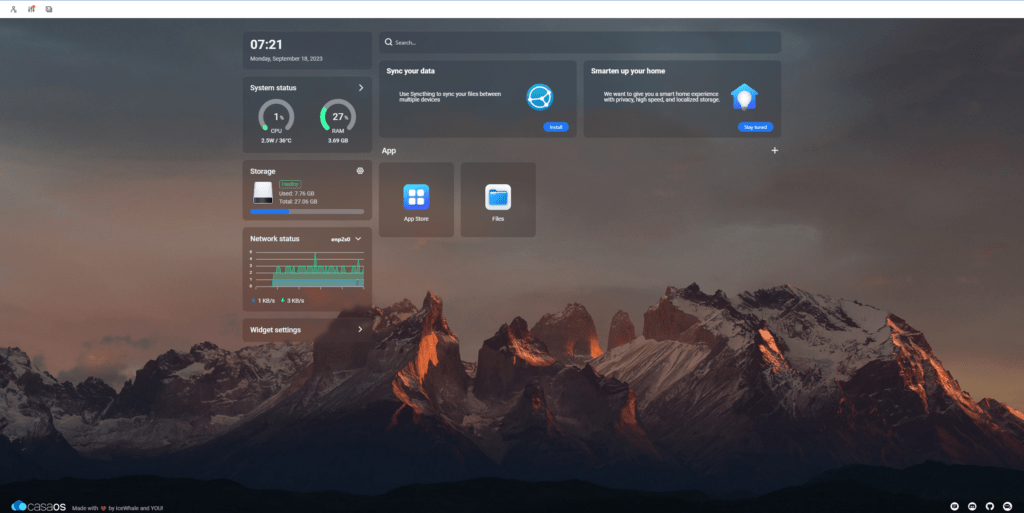The Zimaboard (my original post was August 2022) is a “Single-board Server”, from IceWhale – based on The Intel N3350 or N3450 Processor. Actually there are three units in the range – the Zimaboard 216, 432 and 832 models.
Which model?
I’m inclined to suggest sticking with the 432 or 832 models with the N3450 processor – so in some ways you could compare these to Raspberry Pi but they are NOT the same.
I’m lucky enough to be be sitting in front of the 4GB RAM Zimaboard 432 model – which, like it’s more expensive brother, uses the N3450 4-core 2.2Ghz “Apollo Lake” chip with 2MB of L2 cache. For graphics, the boards use Intek HD Graphics 500. This board has 4GB RAM and 32GB of onboard storage. Power consumption is quoted as 6W (but see toward the end – running via the WebUI I’m only seeing 2.8w consumption with no monitor or keyboard attached). ZimaBoard is described as the “World’s First Hackable Single Board Server”. and below you see the total of what I received.
The PSU comes complete with multiple power adaptors – I used the EU adaptor.
From Parcel Opening to Checking Out the Built-in Default CasaOS
I’m not going to go heavily into specs as they are readily available – but the unit (board with base and heavy-duty heatsink)…in common with other two, has two SATA 3.0 6Bb/s ports, two GbE Lan ports, two USB 3.0, one PCIe and a mini-displayport which can handle 4K video out. I also received the 12V 3A power supply.
Zimaboard and the ready-installed CASAOS was designed by Team IceWhale.
So, what have I done? I opened the parcel, plugged the board into my network using one of the two built-in Ethernet sockets at random, plugged the board into power (noting the little red light coming on) and armed with the small English-language manual, opened Chrome browser on my Windows PC.
The manual said that CasaOS would appear as http://casaos.local – well, I know enough to know that my router doesn’t use .local for local devices, instead it uses .lan
I punched in http://casaos.lan and lo, the unit came to life in my browser. That’s it, I’ve not missed out any steps. A dialog popped up to ask me to enter a new username and password – I selected admin and one of my many regular passwords. Straight in.
It doesn’t get much easier. The very first thing I did was go to settings and upgrade the OS online to the latest version. I then checked the pre-installed APPs and noted the Jellyfin media server – I tested the supplied (commonplace as it is free) movie then went on to upload one of my own 4K movies – worked perfectly, no stuttering – great interface. I have of course looked at other blogs and YouTube articles some of which feature PLEX, but as I can’t find anything wrong with Jellyfin – I’ll stick with that.
Potential Zimaboard Uses
The Zimaboard can support all sorts of alternative operating systems (not supplied) and many others have talked about the possibilities – for now you can get all the details from their website.
As a media server this at first seems on a par with an RPi4 (minus the second video output) fitted out with some kind of media server software, but I’ve already noted that their “App Store” has lots of stuff available for home control and other applications including my favourite tools Node-Red and Grafana. The APP Store is part of CasaOS (some kind of shell around Debian) and has a very familiar look about it – all at the end of a mouse-click. From a home control persepective, personally I’d need more easy-to-install tools such as Mosquitto MQTT broker and I’m sure that can be done but MQTT is not on the list in their “App Store”. As you’ll see later it is however available in the freely-available Coolstore plug-in which extends the App Store.
Media Server Possibilities
I have the Zimaboard 432, the power adaptor, SATA Y cable for Zimaboard, MiniDP to HDMI adaptor and PCiE to NVME SSD adaptor. To SSH into the board… usename and pass as in the docs – user name casaos and password casaos – right- that password is getting changed…. DONE. This looks very familiar…. what fun…
VPN for Media Server Remote Access
Finally I just installed the free TAILSCALE VPN on the board…. SSH into the board then:
curl -fsSL https://tailscale.com/install.sh | sh
I noted a load of other stuff on the Tailscale site but that’s all I had to do, then on the board…
sudo tailscale up
Here’s something I missed out at first attempt. I was now using the Zimaboard webUI from my PC, NOT directly. The SSH screen was telling me I had to add the board to my Tailscale network by going to a web page..
https://login.tailscale.com/a/xxxxxxxxx
Obviously the xxxxxxx is not my actual tailscale ID for that board…
But would this set up the board even though I’d done this via the PC browser? YES.
Next, I went outside, using my mobile (which also has Tailscale available and turned on – I have a free account) and accessing the board’s CASAOS graphical webUI interface.
With Tailscale running, file manager and Jellyfin, I can access movies almost as quickly as or on the Zimaboard as I can on my Synology NAS 720+ (kitted out with 12TB of hard drive) – all I need is some storage (nothing remotely near 12TB). I originally had The board running a pair of 128GB SSDs and I’m more than happy with performance but I’ve since fitted a 2 TB SSD to store my data.
Will Zimaboard replace a “Normal” NAS?
I thought I might learn more about this from YouTube but no, once again I sat through someone ranting on about unboxing etc and ultimately not explaining what I wanted – hence the frequent subtitles here.
If this level of success keeps up it’s going to be difficult to justify keeping the NAS as the NAS uses way more than 6w of power 24/7 just to keep archives and some movies. Ok, while the Zimaboard itself looks good on a shelf, combined with an SSD underneath it isn’t quite as pretty as the Synology and obviously needs its separate power supply – so more like a kit than a piece of furniture – but I can see the overkill of the NAS getting to me now I’ve seen the former in action, enabling playing my movies in the pub remotely via Chrome web browser – without any issues.
I expect to be able to access the same material almost as easily when back on holiday in the UK. My NAS used to use RAID for redundancy but after years of having it sit there consuming power it needn’t – I’ve never lost as much as a byte so I un-raided the NAS over a year or so ago and fitted an SSD and never looked back. For DATA it’s a backup of my PC – and for storing movies and other media.
This Board’s Future
So, what are my plans for this device? With my 2TB SSD sitting underneath and an un-interruptible power supply (needs 6w+ SSD power) and the standard 12v power supply, the Zimaboard is going to sit in a ventilated cupboard corner (it runs only luke-warm). Ok, it could do more but then adding extra USB devices or PCiE-to-NVME and it starts to look messy. Power consumption will remain minimal as the board will not be connected to a monitor or keyboard/mouse etc.
AS it is – not that bad looking and I’m certainly impressed with performance. The only cables attached are the Ethernet cable to my network, SATA lead – and a 5V supply. The only lights are a RED LED on the far side showing power-on – and green and yellow lights on the Ethernet socket (as usual – indicating network traffic and speed). The photo here shows the twin SATA lead only as that’s what came with the Zimaboard.
Update September 2023 – The Factory Reset
Things took a different turn here as regards my media centre as I have lots of options (I realised I was in fact only using the NAS to store movies and music and it turns out my main router is quite adept at serving up movies from an SSD).. and having messed with the Zimaboard CASAOS settings without making sufficient notes – I decided the best thing would be to start from scratch.
WELL, that was easy. I followed the instructions HERE (Zimaboard factory reset) TO THE LETTER using my PC to grab the factory image on a USB stick and transferring that stick to the Zimaboard, plugging in a monitor and holding F11 on a keyboard connected to the Zima while applying power – I also connected a network cable so that any updates would hopefully “just happen”. At the end of that and after issuing the last command to power off and remove the USB stick, I powered back up and… the board booted into a fresh CASAOS. Good job I didn’t need that USB stick to continue as now a mouse was needed for the graphical interface while setting up.
I was impressed how easily the factory reset proceeded – when the screen said “Wait a few minutes” – that’s what it meant. How many times have I updated something in Windows to see a message “this may take a few seconds” when in fact I’ve sat for minutes twiddling my thumbs. No surprises at all here..
With the graphical CASAOS operating system up and running on the board – I went to the top right of the screen to find the Ethernet settings, found out the IP address of the board, went back to my Windows PC, opened Chrome browser and keyed in that address – what fun, a CASAOS web page appeared and asked me to create a new account – which I called CASAOS with default password CASAOS as that’s how my board originally arrived.
Once done I now had a webUI and no longer needed screen, keyboard or mouse attached to the Zimaboard. Lovely. Job done. In settings in the webUI, I noted that CASAOS version was 0.4.1 and that an update was available. “update now” was offered – I accepted and noted that over 30 new features were being added. v0.4.4.1 it seems. At this point I removed the screen, keyboard and mouse from the Zimaboard so I could have my third PC screen back:-) The webOS continued to function perfectly in my PC browser… here’s what it looks like.. crumbs, it even knows the time without being asked. At this point no SSDs are attached, all running on internal storage.
Hopefully useful info at this point. 2.8w power consumption… 38c CPU temperature. Clearly the APP STORE has been expanded. I don’t recall seeing anything about ChatGPT in the original.
Above includes items in the COOLSTORE add-on – now you can add MOSQUITTO and more…
One downside – they STILL don’t have a one-stop cloning tool like RPI-CLONE – a command line tool I use at least once a week on my RPi home control and which has gotten me out of a jam on many occasions.
Feeling a little let down by all these routers right now since discovering the potential issue between USB3 and WiFi… suerly the router manufacturers should have thought of this, For now I’ve put the SSD back onto my Synology NAS where it is working a treat.
Update 29/09/2023 – the NAS
As is often the case, things don’t always work as you’d expect. Having bought an aluminium case for my SSD and having switched my media (multi-terrabyte) SSD to my Synology NAS, all seemed well until my wife pointed out that our ZIGBEE network has been IFFY the past few days.
I went to my nearby Raspberry Pi to check the Zigbee network and the MAP would not appear. Also a Zigbee wall button I use last thing at night to turn ALL lights out inside and outside, was failing. Could it be battery? With me playing with networks recently could that be the problem?
To cut a VERY long story short – NO – the SSD was interfering with the 2.4Ghz Zigbee network – despite the case. I spoke to a pal who is technical like me but who has already has issues with USB3 and 2.4Ghz networks. Despite not wanting my SSD to look geekish, I wrapped it and it’s lead in kitchen foil – plugged in and…. honestly, all the repeatable problems disappeared.
NOW I need to get some adhesive copper foil and have a re-think about all of this. Here’s me thinking my home control Raspberry Pi was running out of steam and all along – nothing of the sort – just interference.