I thought it might be useful for beginners to go through the installation of Raspberry Pi 2 Jessie (July 2017) and “the script” – so here goes… I’m also doing this to help a friend who had issues installing the script on a Pi late last night, most likely due to network issues…. short answer is – this works…. read on…
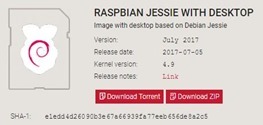 For latest updates on “the script” which now supports Raspbian “Stretch” – here’s the main article.
For latest updates on “the script” which now supports Raspbian “Stretch” – here’s the main article.
Using this download link to the official Raspberry Pi site, grab the zip file for Raspbian Jessie with Desktop. This is a huge file at 1.54GB so it may take some time depending on your connection.
Meanwhile, also grab “the script” from the link above. I recommend a good quality SD – something like a Samsung or Sandisk and I usually use 16GB microSDs from one or the other of those two.
Everyone has their favourite tools, on Windows 10 I use SDFormatter to ensure the disk is formatted, then Win32DiskImager to do the actual copying of the image file onto SD.
So while waiting for the file to download – let me remind you what the script does:
Firstly it installs a bunch of prerequisites – so that it can then install or make sure is installed (further options are available):
Apache with PHP
Mosquitto MQTT and clients
NodeJS
Node-Red (and many NODES including my own BigTimer and others)
SQLITE 3
Webmin
MPG123
MC
HaBridge
These tools can be used for many purposes but essentially this was put together to support a DIY home control setup of the kind often discussed on this blog.
On installing and powering up Jessie I noted that with an HDMI adaptor connected and an Ethernet cable connected, the Pi was fully connected to the outside world but would NOT SCP from Windows. A shame as many other boards will do that right from the start, allowing headless connection. However.. I attached a mouse to the Pi and went off to check out the Configuration utility. I enabled SSH in the utility at the press of a mouse – and now without rebooting, could use WinSCP to connect to the Pi as user pi password raspberry.
Now I was where I wanted to be! In the WinSCP window – and in the PI directory I created a new file called script.sh, copied the script across – and saved the file – ensuring it was in Linux (not PC) format as regards CRLF. I use Microsoft Visual Studio Code for editing such files and on the bottom you can click on CRLF and set that to LF mode – which simply strips the CR from each line as Linux prefers. Notepad++ has such an option hidden away in the edit menu. Normally I have to add execute permissions for the script but it seems that in this case, that is the default for the PI directory.
I opened a terminal (Putty) in WinSCP and noted the temperature at 48c. I started off the script as “./script.sh” without the quotes. Within a minute, the menu came up and I left as defaults except to add HABRIDGE at the bottom… and to remove the incredibly space-wasting WolfRAM and Office as I had no need for them. I selected ok, gave the board a name (pi) and filled in the request for user and admin passwords and left the software to run. How long absolutely depends on the board and the Internet connection but it is not worth looking in until after at least half an hour has transpired. I noted after a few minutes that the temperature was up to 54c. By comparison The little NEO Air generally does the script at 38c but I’ve seen boards as high as 70c. In this case I have the tiniest heatsink on the Pi2 main processor – same size as the chip.
After 1 hour and 3 minutes and with core temperature at 52c, the process finished. A quick look back through the Putty screen showed no problems at all.
The next step was to use “sudo reboot” to set everything into place.
After a minute I popped up a browser…
http://pi – showed a simple web page I use as a test
http://pi:82 – showed the HA-Bridge installation
http://pi:1880 – showed Node-Red with all the nodes I’d expect – and dropping an MQTT node into the default flow – giving it 127.0.0.1 as the address and admin username and pass as set up when running the script showed MQTT to be running perfectly. Attempts to run the serial port in Node-Red showed not connected. To fix this required root access and so I went into the terminal as pi and changed the root password to a useful one. I then SCP’d into the terminal as root so I could access files without restriction.
I went into raspi-config, disabled the shell monitoring and enabled the serial port. The board insisted on a reboot at this point. After reboot I found that the serial port worked in Node-Red as expected with a green “connected”.
http://pi:10000 should have shown webmin but did not work.
At this point – a quick look in the /home/pi directory showed a log file which the script had made… in this instance called script.sh-2017-07-24_08h29m.log – there are some warnings in there which are not relevant – the only ERROR as such was to do with WEBMIN – this happens from time to time as whatever they use as a server isn’t 100% reliable. I ran the script again – unticking everything except Webmin… I ran the script… it installed no problem – quick reboot – running.
All done. The script which WAS marked “experimental” is now called “the script” – and the original how has “old” added to it. Next stop… the new FriendlyArm NanoPi Neo Plus2…

Worked perfectly running “The Script” on a Raspberry Pi running Raspbian stretch. Everything was updated to the latest.
I set static IPs by editing /etc/dhcpcd.conf
All links worked. Nodes in Node-Red seem to be an updated version from the video.
Was able to connect to the MQTT broker and test in Node-Red.
Perfect thanks!!!
I seem to be good to go.
Excellent. Good to hear.
Yes this works for most but one of the Alexa node installs gives the following error after its installed
Error loading settings file: /home/pi/.node-red/settings.js
Error: Cannot find module ‘moment’
Any way of fixing this easily?
install it if missing, or comment out that line in settings if not needed
Just had to reinstall the script on my Pi because the other became corrupt. All went well with the install but I am having problems adding to the pallet on Node Red it always fails saying I do not have permissions to write to the /home/PI
npm WARN checkPermissions Missing write access to /home/pi/.node-red/node_modules/bcryptjs
I assume its because I am logging in as pi and these only have root access
Any ideas, anyone on how to fix this?
The previous install did not have any issues when I last installed the script.
sudo chown -R pi.pi /home/pi/.node-red
Fixed it. Logged on as root used the CHOWN command to change ownership now it works
A simple test for the SD card would be to create a file in your home directory and then do a reboot – if the new file is not there after the reboot then your changes are not being flushed from the cache to the SD card usually because the card will not accept writes – there is a long discussion about this elsewhere on the blog with the concensus being that the cause of failure is often due to poor power supplies or cables.
same thing i was going to answer… do this test, the fact that it SEEMS changes are written is because of sync fs not working… try the temp file as written by Steve
Here’s my problem…
Last year (maybe earlier) I installed via The Script and everything worked like a charm.
A couple of months ago I was forced into a house move that also forced a change from my original (ADSL-based) ISP to a ‘RF via dish’ ISP.
Everything was originally set up to run on a 192.168.1.xx network with the Node-Red server on a static IP Address of 192.168.1.100. Unfortunately, the new ISP’s system reserves the 192.168.1.xx system for their own use, so I need to change to 192.168.2.xx (although the system has also shown once as 192.168.0.xx).
No matter what I do from the command line in the Pi, changing /etc/network/interfaces or /etc/dhcpcd.conf. everything gets written back to the original values on rebooting.
Due to a stroke, a few years ago, I have very bad short term memory and I have no idea if the network settings and the static IP were set as part of the configuration for The Script, or how it was done and, of course, I have no idea where on the Pi that configuration is being stored.
What do I need to do the make the changes and have them remain after a reboot – i.e. to actually become the necessary configuration?
This has been driving me mad for weeks – even the cat is missing things happening automatically…
These local addresses are usually assigned by a DHCP server which is normally part of the router/modem functionality. Look for a config option in the router setup that refers to LAN configuration. There will usually be an option to use router for DHCP and what range of addresses to use – in your case 192.168.2.0 to 192.168.2.256.. If you have set fixed ip addresses in /etc/dhcpcd.conf and they are being lost on reboot I would suspect a faulty sd card where changes are not being written back from cache.
I’m certainly no expert on these things, but how could the router set the Pi when it’s on a completely different network?
The DHCP range of the router is set to use 128 to 254.
I don’t think it’s an SD-Card problem. If I ‘CTRL+O’ then CTRL+X’ from the nano editor, the changes seem to have been written,
I think that, if there was some network setup involved when The Script was first run, then that’s taking precedence on bootup and rewriting everything to the previously entered values.
Nothing has been done to the router and everything is exactly as it was with the original (ADSL) setup – the IP address of 100 is as per my schedule of fixed IPs for various devices.
I can happily change the values for the NAS Hard Drive (at an IP address of 110 – using /etc/network/interfaces), so that would also tend to rule out the router doing anything strange.
Th3 script merely installs and sets up packages
OK Peter, you wrote The Script, so I’ll accept that, But surely, at some point there must have been an option to enter network details, otherwise it would be impossible to get to the ‘Opening page’ or to Node-RED.
My memory problem means that I can’t even remember running The Script (but I know I did) so I have absolutely no recollection of anything else that may have been done before I was happily playing with Node-RED at a static IP of 192.168.1.100:1880.
The IP Address is most definitely static but the only way I knew how to set a static IP on Raspberry Pi was to add lines to /etc/network/interfaces – and everything there is being set to ‘manual’ which, until this problem reared its head, was an option that I’d never heard of – so it’s getting set by something else (‘manual’ being an option that ‘allows credentials to be set by an external program’). and it’s that something else, that external program, that I need to track down – but I’m seriously outside my comfort zone and way beyond my understanding.
Good evening, as per my question earlier I tried again just now, after reboot tested Node-Red with mqtt flow, I notice doesn’t work, try started manually, I have got the following:
pi@raspberrypi:~ $ mosquitto
1527284273: mosquitto version 1.4.10 (build date Fri, 22 Dec 2017 08:19:25 +0000) starting
1527284273: Using default config.
1527284273: Opening ipv4 listen socket on port 1883.
1527284273: Error: Address already in use
pi@raspberrypi:~ $
Not working, then pre install Mosquitto and after creating config file and password (from: https://www.rs-online.com/designspark/building-distributed-node-red-applications-with-mqtt), started manually and I have got following:
pi@raspberrypi:~ $ mosquitto
1527285239: mosquitto version 1.4.10 (build date Fri, 22 Dec 2017 08:19:25 +0000 ) starting
1527285239: Using default config.
1527285239: Opening ipv4 listen socket on port 1883.
1527285239: Opening ipv6 listen socket on port 1883.
1527285242: New connection from 192.168.1.171 on port 1883.
1527285242: New client connected from 192.168.1.171 as ESP8266Client (c1, k15).
1527285245: New connection from 127.0.0.1 on port 1883.
1527285245: New client connected from 127.0.0.1 as mqtt_83d69502.e66968 (c1, k60 ).
And Mosquito start working but after reboot again doesn’t.
Filip
Suggests to me that it is already working so you can’t start another. Are you using the admin user and password you put into the script at install?
I used admin user when start node-red only.
To use mqtt with Node Red you need admin credentials also in the mqtt node
I done it, still can’t get it work
I repeat all your setting from the video …
probably missing something….
Ok, and what image did you use, I used “2018-04-18-raspbian-stretch”?
Thank you
Thats the one I used
Hi Peter,
I’ve just run your latest script on a Pi 3 B+ and I’m facing problem with Mosquitto, it won’t start on reboot. Any ideas?
Filip
No ideas because only a week ago I used the script on an RPI3B+ and Mosquitto is working a treat
I have just done an install on a pi 3b+ and whilst I don’t get a problem with mosquito on reboot there does seem to be a problem with the node red mqtt node forgetting admin credentials on reboot – mqtt node refuses to connect until they are re-entered.
i’ve no rpi3b+ to test, but both issues seem not related to script, but to something changed in nodered or on the linux of that specific board… the only way to test it is that who has it does more tests and gives logs back… buy some spare sdcard and let us know…
Apologies if you thought my comment was related to the script – I was merely offering feedback that may have been of assistance to the previous poster with his issues re mosquitto.
I don’t see that being script related. Let us know how you get on.
exactly… it happened with other nodes and services in the past… we test script on ACTUAL systems, but has happened just a week ago, an updated node-red broke something and we had to fix it… maybe something new is out in these days…
I tried running the script on a fresh install of DietPi (v6.2) on a Raspberry Pi Zero W over the weekend and ran into some challenges. I believe it failed to install Mosquitto, Apache/PHP/Sqlite, and Java, along with the items dependent on those. Install log file at: https://www.dropbox.com/s/nv06ajggkumb32w/script.sh-2018-02-25_21h55m.log?dl=0 I’d appreciate any assistance in getting these items running. Thanks.
-Ben
Further information: the DietPi image I used is based on Stretch. I have since been provided a DietPi v6 image based on Jessie, but I haven’t had the chance to try it yet. In looking at my log file, it appears the script thinks I’m running Raspbian.
-Ben
started from latest dietpi-vm, and it self updated to latest version, it rebooted a few times… swapped dropbear for openssh in dietpi menu, entered with putty and ran THE SCRIPT…
downloaded latest script: wget https://bitbucket.org/api/2.0/snippets/scargill/ekon6o/master/files/script.sh ran it as root: bash script.sh
then logged in as pi and run again: bash script.sh
it asked the usual stuff, i only UNchecked the QUIET option to see what was going on, and checked webmin, grafana and habridge… after 10 minutes, setup was complete, i rebooted: sudo reboot
there are some problems, indeed…
1) nodered refused to start: opened logs, i saw that it was the i2c-bus, i had to manually reinstall it:
cd .node-red ; npm install i2c-bus
2) webmin changed its repository signing key and actually site is unavailable…
3) grafana install works only on SBC, i have to check for the url in case of an X86 install
4) there are problems with sqlite node, it gives some warnings:
[node-red-node-sqlite/sqlite] Error: Cannot find module ‘/home/pi/.node-red/node_modules/sqlite3/lib/binding/node-v48-linux-x64/node_sqlite3.node’ (line:5)
Any progress or plans in getting DietPi v 6.X and the script working harmoniously?
-Ben
i made some mods to the script last week, please retry and let us know, eventually upload the log file you’ll find in your home dir somewhere and share the link, thank you
unfortunately they changed A LOT of stuff in version 6.X… we need to test everything again… i’ll start in a virtual machine as soon as i can, then we’ll see…
p.s.: DON’T update a previous version to version 6.x, you’ll break things… dietpi guys say to start from scratch…
Re-tried on a fresh sdcard with Stretch and it works fine. Thanks
Gentlemen, thank you so much. Terribly sorry I missed the the message up front in the script. I ran again today without the npm update and it works like a charm. Again thanks for your valuable time.
ok, i’ve now installed the script on a VM of Ubuntu following exactly the steps outlined in your earlier video. All installed, All runs including node-red. I’ve taken snapshots with VirtualBox so I can repeat the issue. I’ve now narrowed it down to this. If I install any additional node whether by cmd line (npm install …) or by the ‘Manage Palette’ feature, then stop NR and try to restart or reboot, I’m back to the same error (below). Prior to installing any additional nodes, i can build flows, deploy them and they run fine. I can reboot, no problem. I’m completely stumped. I’ve tried turning logging up to trace but no that has provided no clues. At least nothing obvious. Any other suggestions?
Starting as a systemd service.
Started Node-RED graphical event wiring tool..
Error loading settings file: /home/pi/.node-red/settings.js
Error: Cannot find module ‘i2c-bus’
already answered: install that module or remove that line…
publish your node-red logs somewhere so we can take a look, anyway…
but could be just a bogus module recently updated that’s causing the error… script always try to install latest…
Thanks for the help MrShark. I was probably unclear in my last message. On both the PI and on my VM the script finishes and all appears to run fine. I can stop/start NR without issue. I can reboot without issue. But as soon as I install ANY net new node, node-red won’t restart. (i’ve tried at least 5 different times by restoring the VM snapshot to a known running state and installing any different node)
Here are the script logs from my RPI3 install and Ubuntu install. Thanks again.
RP3
https://pastebin.com/MEjTKTU4
Ubuntu
https://pastebin.com/CMnMQ8ac
on both i see NPM version 5.4.2, while it’s clearly advertised at script beginning to NOT update it…
DON’T SELECT NPM UPDATE FOR NOW – NODE-RED WON’T START UP with NPM 5.0 and NODE 8.0
and there’s a bug in java install on raspbian stretch, we’ll take a look…
Antonio is right – big notice at the top of the script not to select that update. I’ve removed the NPM update option from the menu for now – I’ve never felt the need to use it anyway. As for Java and Raspbian Stretch… for now I’m at a loss as my notes say 10/08/2017 I installed the script on a new Stretch-equipped Pi3 without a single error.
But here’s the thing…
At line 850 of the script – moment is installed. On line 853 i2c-bus is installed….
They’ve been there for weeks (moment for much longer)… please ensure you ARE using the latest script – earlier versions don’t even have specific provisions for stretch.
https://bitbucket.org/snippets/scargill/ekon6o/the-script
Thanks for the added detail Peter. I’m definitely using the latest version of the script (confirmed twice). Just a quick recap of what i’m doing to see if something stands out.
Burn Raspbian Stretch image to disk
Start it on Pi3 and log into Desktop
Set Wifi password and enable SSH via Raspi Config (also set locale, keyboard, Timezone)
Reboot
Set password on PI user due to warning after enabling SSH
From PC:
Connect to Pi directory via WinSCP (PI Creds)
Create ‘script.sh’ at root of Pi directory
Open it via notepad++ and pasted in raw script
Set the EOL to Unix then Save
Edit properties and grant execute to ‘Owner’
SSH into the PI
start the script ‘./script.sh’
Wait…
Reboot
Node-Red console and dashboard work.
Install additional node – works
All looks good.
Then, I open Webmin portal and almost immediately Node-Red stops.
I realized that in each of the times i’ve tried it, that’s what happens. I’m not completely certain that it has something to do with launching Webmin but it does look like there’s a correlation.
Ring any bells?
Ok, I think it’s not webmin related now. I’m adding the node-red-contrib-alexa-home-skill node. After installation, I import a flow from my clipboard that was previously working on an past PI. When I deploy, I get an error that the server has lost connection. At that point, it appears that node-red has crashed and I get the same error codes when trying to start it seen in my previous posts. I’ll continue investigating. I’ve snapped an image of my PI (post script run but just before the problem) so I can repeat the situation fairly quickly. I may shift over and try this on a VM to see if I can repeat. That might make it much easier to troubleshoot.
Hi Peter. Ran the script multiple times on a pi3 with raspbian stretch. Script finishes and then after reboot, node-red works for a bit and then stops. When trying to run from cmd line, i get the following:
Starting as a systemd service.
Started Node-RED graphical event wiring tool..
Error loading settings file: /home/pi/.node-red/settings.js
Error: Cannot find module ‘i2c-bus’
Any ideas?
maybe you’re using an old script… for now:
cd ~/.node-red
npm install i2c-bus
then restart node-red or reboot
Thanks MrShark. I did this and then was prompted with a similar message that indicated ‘Moment’ was missing. I then installed ‘npm install moment’ and node-red started but all of the additional nodes the script had installed were now missing. btw, I do have the latest version of the script.
I’ve just noticed Peter seemed to have commented on this although oddly his response is way up in the thread (out of chronological order). He mentioned to comment out two lines related to i2c in the settings.js file. I’ll try that next.
if you don’t use i2c, you can comment out those lines, instead of installing the module
Peter I am trying to run xginx with the script. I tried moving the apache server to port 8080. Which worked and did work. I now have your page on 192.168.0.10:8080 and on:80 as well.
Help please. I am trying to get xginx which will not start to recieve thing for dataplicity which are send from iFTTT. Thanks in advance, and much appreicated.
I usually try to avoid commenting on things I know nothing about – and nginx as an alternative to Apache is one of them. Dataplicity is another and I’ve only briefly looked at IFTTT. I’ll leave further comments to others.
Hi,
I am new in this mater (this is my first time with MQTT).
I just install the ubunto in VM and run the scrpits, every thing run very well thank you.
The Node-Red use for MQTT the localhost (127.0.0.1) work also very well.
Now I want to use a sonoff but sonoff cannot see this IP, I don’t know where and how should this name defined.
Can you please help me.
Thanks
Hi – well you’ve not given enough info – Sonoff what? What software, which Sonoff, what are you trying to do.
Hi Pete,
Thank you very much for quick answer.
I am using the Sonoff-Tasmota and I am getting the following messages:
18:47:51 mDNS: Query done with 0 mqtt services found
18:47:57 MQTT: Connect FAILED to 127.0.0.1:1883, rc -2. Retry in 10 seconds
18:48:08 MQTT: Attempting connection…
18:48:09 mDNS: Query done with 0 mqtt services found
18:48:15 MQTT: Connect FAILED to 127.0.0.1:1883, rc -2. Retry in 10 seconds
you should just change that 127.0.0.1 in the tasmota to the actual ip of the raspberry… only raspberry could talk to mqtt on his own ip via 127.0.0.1, too…
At the moment I am using the Ubuntu installed on VM as is descript on: https://tech.scargill.net/a-christmas-script/ .
I tried to change the IP to the fixed IP of the VM and I got the same errors.
I think, I should route the localhost in the VM to an IP in my network so that it will be visible for sonoff, but I am not skilled with networking stuff and Linux. Thanks for helping me.
first of all: are you able to identify the ip address of the vm? Login as whatever you want, then do just:
ifconfig
and look for the ip address associated to the interface which is NOT “lo”…
then put THAT ip in your sonoff mqtt configuration, nothing else…
second: check with whatever virtualization hypervisor you’re using and see if the virtual network switch to which is connected the virtual interface associated with the vm is BRIDGED to the physical one, or is NATted… if it’s nat, you can only enter in it via your pc and your vm can access it and surf the net, period… in worst scenario, you have a HOST ONLY networking interface, which allows strictly and only communication between host and vm, the vm cannot even surf…
Looks like your Sonoff is talking to itself – change the IP address and make sure you put the username and password in for MQTT.
Now I give for the sonoff the user “admin” then I got the communication with the MQTT. I thought that no admin user should be assigned to the sonoff.
Thanks, I it is great.
Hi,
I can’t make that script finish on my Orange Pi Zero. It freezes mstlu during or after installing node red or nodes. I’m running it on a fresh system. Updated or not. Should i make some additional preparations?
I’m using Armbian Debian Jessie. 32GB Samsung Evo SD Card.
Hi,
Same problem with me.
Have made a screenshot with the last line…
You can also see that the script obviously cannot write the logfile…
Thanks for advice how to solve this.
how did you run the script? from what folder? which user? which command line? i see /home/pi//home/pi which is WRONG…
how did you run the script?
from what folder?
Pi home
which user?
Pi
which command line?
script.sh
i see /home/pi//home/pi which is WRONG…
Then what would be right?
Thanks from a linux newbie!
should be just /home/pi… can’t get from where that came from… can you upload somewhere the script you used and the log file?
As I wrote there was no log file written-you can see that on the screenshot.
no, you did not run script.sh as it’s impossible to run a script as such unless you added the current folder to the path, never to be done on unix… nor you run ./script.sh, or bash script.sh… you run /home/pi/script.sh, and that’s why you get that double /home/pi//home/pi
please run the script as it’s supposed and advertised to be run…
It’s working now! Started script again with
bash script.sh
Don’t know what this user/pi/user/pi thing was about…
Now I have to know where (with complete path) the user credentials including passwords are located since I must change these data…
Thanks for hints!
why didn’t you changed them during script running?
anyway, open script, look for the relevant part (example, the node-red setup), and you’ll find where are the files, how credentials are generated, etc… you can’t just rerun the script to change them, as this works only first time, for the way they are generated by the various services…
Thanks, i’ll try to find out the location in the script…
One good thing about external antennas is longer range. I have an application that was juuuust out of reach of my WiFi base station, and an external antenna solved the problem.
an other good tip, in case of Raspberry Pi 0 and 0W, is their setup via usb networking… practically they will use the pc connectivity via an emulated network adapter on the OTG microusb socket, so even the PI 0 (NO connectivity AT ALL…) can go on the net…
and of course you can then run The Script, but be prepared to a 2 or 3 hours run: they’re equivalent to the RPi1…
If you put a “wpa_supplicant.conf” into boot partition, this will be copied to the right directory (/etc/wpa_supplicant/) at boot.
Example:
ctrl_interface=DIR=/var/run/wpa_supplicant GROUP=netdev
update_config=1
country=DE
network={
ssid=”myssid”
psk=”mypassword”
key_mgmt=WPA-PSK
}
Change ssid/psk as your needs but dont remove the ->”<-.
Including the "ssh"-file you are able to completely configure the Pi headless.
better the way dietpi manages all of this, ssh included… there’s a premade file you can edit, no need to know all this, the syntax, where to put those files, etc…
from now on, everyone please upload the logs somewhere when you ask for help… i added their generation to let you have a better help and we go less blind in the dark without needed info… more will be added, testing going on…
p.s.: the script can even be run without actual making it executable, by just running it as “bash script.sh”
Hi, I ran the script as instructed but when it’s time for node-red to install it will not proceed.
I inserted my log for you.
thanks for your help.
Very nice Thank you!!!!
Hi Peter,
I’ve just run THE script in a new Pi and everything worked fine. Thank you!
One hint just in case you don’t have a HDMI and mouse at hand (like me). Once the Jessie OS image is created in the SD card, create an empty file called ssh.txt. Then move the card to the raspi and it will allow SSH connections and you can use winSCP.
Then you can connect by ssh and type “sudo raspi-config” and make several adjustments like, users, passwords, activate interfaces, etc.
Hi there – want to clarify – Pi2 – Pi3 – Full Raspbian Jessie?
Pi3 full raspbian jessie.
Btw, I read some time again you were porting your ESP code to Arduino IDE. Is that progressing?
I’m quite familiar with Arduino IDE, but Eclipse is a new (big) world for me…
Regards from Spain!
Hi – no that would be a backward move for me now…. it will remain as C and hopefully continue to grow…
There is very little programming difference… Eclipse is just an editor – granted, Makefiles are not easy but there are many projects already done that you can take as a base.
AFAIK, the file should be named just “ssh”, no extension, is in standard raspbian docs: https://www.raspberrypi.org/documentation/remote-access/ssh/README.md
3. ENABLE SSH ON A HEADLESS RASPBERRY PI
For headless setup, SSH can be enabled by placing a file named ssh, without any extension, onto the boot partition of the SD card. When the Pi boots, it looks for the ssh file. If it is found, SSH is enabled, and the file is deleted. The content of the file does not matter: it could contain text, or nothing at all.
AH that tip is worth having – thanks!!
Hi it is possible as I’ve not tested the I2c on a Pi3 (recent addition) that there is something peculiar about the Pi3 and I2c).
In the /home/pi/.node-red/.settings.js there are TWO lines that refer to i2c – just comment them out…
Pete.