The H.265 2MP 1080P HD Smart IP Camera just arrived from Banggood. Take into account that this camera is under €20 so an ideal starter camera, but I have questions. I made sure it has the latest firmware installed – it has – yet there is some LAG and movement is less than perfect compared (on the same network) with my other new camera – the FAR more expensive Imou Cruiser which has virtually no lag and movement is rock-steady – I found the Xiaovv a little frustrating by comparison. Ok, the Imou is over five times the price.
Setup is simple enough, the camera talks to let you know it is starting up. Seconds later I set my phone to use the WiFi access point that the camera automatically set up… and then on request filled in the details of my local WiFi network at which point I set the phone back to that network and the camera confirmed “WiFi Connected”. It uses the popular, free V380 Pro APP and also supposedly handles ONVIF which can be turned on and off. You don’t HAVE to log into the V380 Pro APP, I can never remember my password even though I’ve been using the APP for some time – I do have a free account.
The Xiaovv Q12 has H265 so actual image quality is fine. It doesn’t claim to be “pan and tilt” but you can manually tilt the lens up and down – and by the APP you can control the pan – a full 360 degrees which is nice. The camera does have movement tracking and it works. Mounting plate and screws/plugs provided.

As usual with these cameras they try to encourage you to use the cloud for storage but you can also use a microSD if you wish. I usually do. The SD slot can be accessed in an area normally just out of view, below the lens tto one side of the Sd slot – without having to open anything up. The camera is WiFi only with no accesss to hardwired Ethernet – but then that makes for a very thin USB power lead.
A plug-in-the-wall USB supply is included (I used a battery pack for speed of testing outdoors). The camera is intended for indoor use but I have several similar cameras and they all work outdoors no problem under the eaves and hence protected from severe sun and rain – been doing that for years.
In the settings there is no sign of the camera’s IP address which makes setting up for ONVIF use a little more painful than need be. Banggood’s website describes the camera as: Xiaovv Q12 H.265 2MP 1080P HD Smart IP Camera Onvif V380 Pro 360° Viewing Angle Voice Intercom Audible Warning Anti-theft Detection IP Camera Baby Monitor.
For ONVIF – thankfully I have the free ADVANCED IP SCANNER on my PC which spotted DEFAULT.LAN at IP address 192.168.1.199 and MAC number AC:5D:xx:xx:xx:xx (MAC partly hidden here to protect the innocent) – no idea why they didn’t use the NAME they let you give the camera as it’s HOST NAME – that would make life easier on a busy network like mine. Ultimately though I could not get VLC or ONVIFER to connect so I guess this is APP only – for now anyway.
3 months later I brought the unit back to the UK with me (testing December 2021) and of course I saw “WiFi connecting” – then nothing as my UK addressing is nothing like my Spanish addressing. So, I found the reset pin which is the hole next to the SD slot, not the hole above the lens centre. I poked the hole with a pin and it FELT like a reset button so I held it in for several seconds then released..
“Restore factory settings…. access point ready”
On my phone I spotted a new access point… MV472899xx which without the letters is the same as the number printed on the bottom of the camera. The app insisted I add an admin password so I chose “Password123” and up popped the camera complete with live video. But of course now it was not connected to my WiFi… so…
The camera at this point was acting in “AP point mode” – providing WiFi to my phone. I selected “settings” “Network” “WiFi Station mode” – and entered my normal WiFi credentials. “WiFi connecting” – “WiFi connected”. Done. Easy.

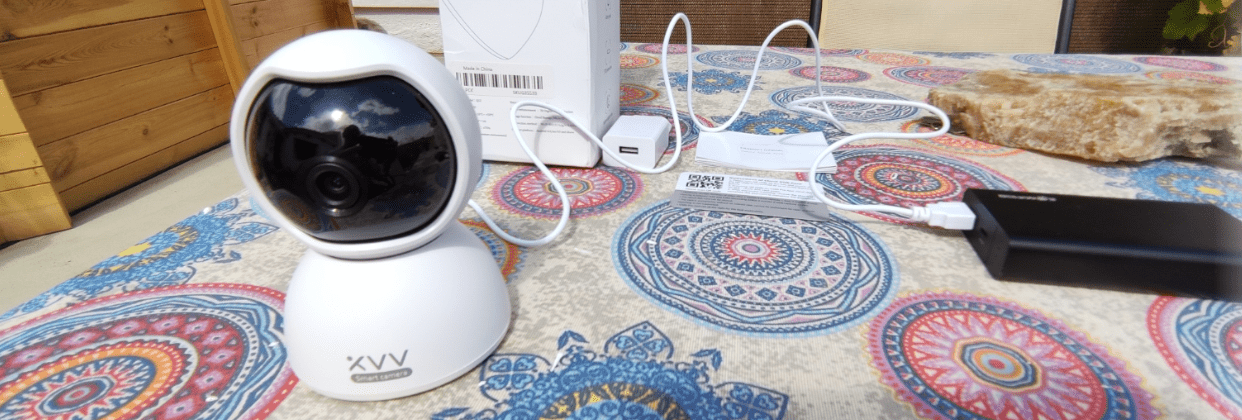
Hello Peter, I learned so much from your blog and from this article in particular.
We are 2024, I wonder if you’ve got a way to run the camera without the app.. I would love to use it via ip address and forwarding port in my router so I can access it from anywhere outside home.
Any ideas?
Thanks.
Hi
Sorry Mark, I never progressed the Xiaovv any further as I was moving to better cameras (and Banggood kind of dried up) and one of our friends took the camera from me to play with. I’ve no idea how far that went.
Regards
Pete
Hi Peter,
Every time I visit your Blog I learn something, many thanks for that.
However what I learn can also leave me with questions, so I’m back again.
I’ve just installed ADVANCED IP SCANNER and run it on my system at home, it came up with 22 Alive, 0 dead but also reported 232 items unknown.
So now I’m worried about those unknown items, have you got any ideas what they are likely to be.
Regards,
Paul
Erm, no. . I only show stuff that is ALIVE. I just turned on SHOW UNKNOWN and was horrified – so turned it back off again. Under VIEW – show alive, show dead, show unknown – I generally only look at ALIVE or I end upwith several screenfuls.
Thanks Peter, I’ll follow your lead and turn off “Show Dead” and Show Unknown” .