This blog entry will be short as there is not much to this desk light. This ZemiSmart offering is controlleable by WIFI or locally, costs maybe £30 on Amazon and – why would you pay that for a desk light? Well, for one thing you have full control over colour temperature from 2700K (yellow-ish white) up to 6500K (blue-ish white) and of coursed, brilliance. The light looks modern, is lightweight but solid.
Power? Well, in the Italian blog I refer to below, the writer mentions 6W – in the lamp instructions we see “Max power 12w” – so perhaps more clearly, the maximum output is 300lm. Here’s a direct link and an Amazon UK link.
Being a LED strip light it casts a nice soft light – and supposedly lasts for up to 25 years (I can’t verify this for obvious reasons). The lamp is also fully adjustable. You control the lamp locally, by APP or vocally via Amazon Alexa, Siri or Google Home..
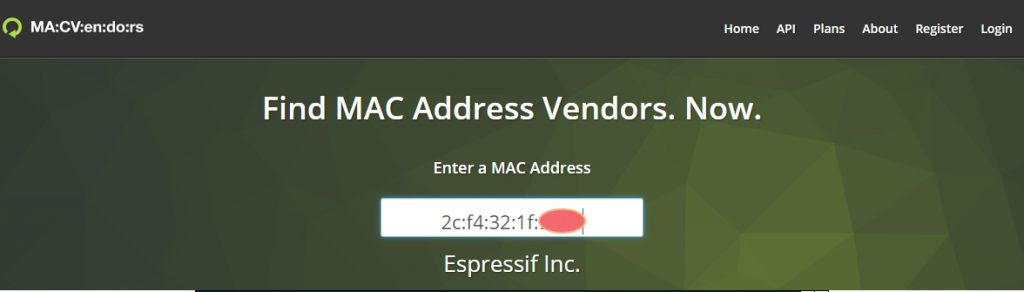
For the enthusiasts – yes, the lamp DOES use an ESP8266 chip – and can be re-flashed to Tasmota using TUYA-CONVERT (but be aware, at March 23 2020 there seems to be a slight issue in the Tasmota template, I have to turn my lamp on TWICE when using the web interface or Alexa) – open this blog entry for details of how to set up TUYA. Once that is ready – hold in the lamp reset as below in the para starting “Reset hole”. Once you have Flashed Tasmota to the unit, update the template as per Mr Shark’s comments below starting “same model”. Oh and when all done and working you might want to OTA upgrade Tasmota to the latest release.
App choices seem to be “Smart Life” or “Tuya Smart” – which do the same thing. You can control the light and even add timers in the APP – but in common with other timers of this type you do not have dusk-dawn control – which is one reason I generally stick with gadgets that will run Tasmota and hence be centrally controlled by Node-Red and my BigTimer – but that’s another story.
This aluminium lamp is foldable, comes complete with power supply (110v-220v to 12v) and has a single 1000ma USB output on the lamp base for charging phones etc – note that this is NOT quick-charging, just standard USB charging. In the photo below, note the controls on the base.
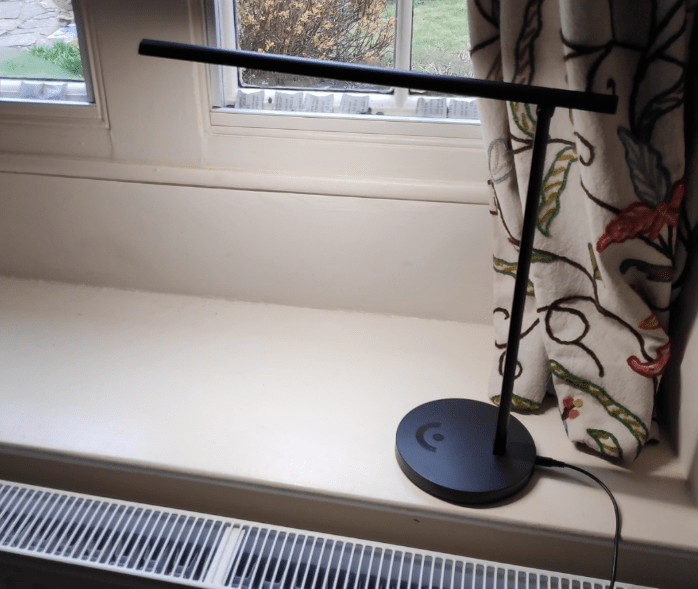
Reset hole: So, to detail, the instruction sheet could be clearer, so here is what you need. The back of the lamp base has (left to right) USB out, power in, blue indicator hole, reset microswitch hole. To mate one of those APPS with the lamp, you need (while the lamp is powered up) to hold a pin into that reset hole for a few seconds until the blue indicator starts to flash rapidly – then you can run through the simple lamp addition described in the leaflet that comes with the lamp. So for example, while that blue indicator is flashing, open the Smart Life APP, press “+” in the APP, select lighting, WIFI light, enter the name and password of your WiFi network and shortly thereafter, you are done.
You can also set up the lamp with Home Assistant but for that I’ll point you to this handy Italian blog – use your browser translate function if you don’t do Italian.
At some point I’ll take the bottom off this to see if it can be converted to Tasmota – for now this is suitable for IOT novices.


So where can you buy this ?
Not Amazon..
Reviews are often solicited before supply channels are sorted it seems…
The lamp IS available on Amazon – but branded differntly – https://www.amazon.co.uk/BENEXMART-Reading-5-Level-Control-Light%EF%BC%88EU/dp/B07N68SXQ1?ref_=ast_bbp_dp&th=1
Or of course you could go to the obvious place… https://www.zemismart.com/wifi-led-desk-lamp-dimmerable-alexa-google-home-voice-smart-life-app-manual-touch-control-black-p0154.html
As you brought this to my attention, I’ll put the link in the blog. I believe my lamp did come from amazon.co.uk – not 100% sure as there was nothing on the packaging.
yes, benexmart is the same lamp
You could be in luck with Tasmota
different model, but afaik pretty much every zemismart device is tuya-convertable… Pete, check mac address of that lamp, if it’s expressif, we can give it a twist… IF a template exists, for tasmota…
same model, it can do dimmer OR color temperature via the slider in tasmota web gui, but via mqtt you can do whatever you want…
commands to be issues in tasmota console:
tuyamcu 21,3 (this will set the brightness dimmer to the slider if you would rather control the color temp do a tuyamcu 21, 4)
dimmerrange 0,255
You should now have the ability to control the light from tasmota. Configure mqtt and you should be done.
gpio settings (AFTER setting the MODEL to TUYA MCU – 54), in image
Antonio’s comments are apparently true of other lamps – a choice of colour warmer/cooler OR up and down, but not both and that applies to Alexa – it is an issue with the Tasmota setup. Still, not a show stopper and no doubt if enough folk mention it in Tasmota forums, it will be sorted… So, in the Tasmota console: tuyamcu 21,3 or 21,4
the relevant issues to monitor for possible solutions (but right now, both closed for missing feedback…):
https://github.com/arendst/Tasmota/issues/7586
https://github.com/arendst/Tasmota/issues/7646