 Or – the cheapest router on the planet – probably. I should say at the outset this experiment did not end too well – currently waiting for another unit to arrive – but worth a read in case you’re about to embark on using this unit.
Or – the cheapest router on the planet – probably. I should say at the outset this experiment did not end too well – currently waiting for another unit to arrive – but worth a read in case you’re about to embark on using this unit.
I had to pick one up – at just a few quid (I paid £3.82 but I note they’ve put the price up to £4.41) I could not help myself. 2 weeks ago I ordered this unit from China and this morning it turned up.
Of course once I’d received it (in a very pretty package comprising the 3g router, a USB lead and instructions in Chinese and English) I had to go off to find out how to actually make use of it.
Here’s the specification for those interested:
So – typically instructions on the web were not at first a lot of use – “The unit will default to 192.168.100.1. Plug into your network and connect” – log into it… well that’s fine except you CAN’T unless you happen to have a 192.168.100.x setup !!
 Anyway as it turns out – when I plugged power into the little unit, and plugged a network cable in, it adopted an address on my network – 192.168.1.42
Anyway as it turns out – when I plugged power into the little unit, and plugged a network cable in, it adopted an address on my network – 192.168.1.42
 And so off I went to find Telnet on my PC – and sure enough with username and password admin and admin I found an utterly useless shell! But then I noted in the instructions something about a web page – seems reasonable as routers usually have web pages – and lo – a web interface!!
And so off I went to find Telnet on my PC – and sure enough with username and password admin and admin I found an utterly useless shell! But then I noted in the instructions something about a web page – seems reasonable as routers usually have web pages – and lo – a web interface!!
A good start –of course the idea of buying this was to fit it out with openWRT and MQTT to truly make the cheapest MQTT-based home network on the planet.. but I had to have a play in the meantime. Considering these things have 4Mbit of Flash, this is not a bad start.
I could not test the 3g side as I don’t have a 3g dongle (my phone has data for months over here in Spain before THREE decide I’ve been here too long so no need for one). So I tried changing the WLAN settings – surprising amount of info in there – well impressed at the price.
The WIFI signal, with the unit lying horizontally was somewhat down from a “proper” router but sitting vertically, from the next room I noted a signal almost as good as my TP-Link.
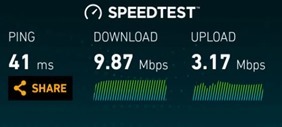 I decided, silly as it seemed to go for a speed test. I mean – what DO you expect for £4?
I decided, silly as it seemed to go for a speed test. I mean – what DO you expect for £4?
I connected my phone via WIFI to the router. Incidentally all of the operations I tried needed a reboot of the unit – I guess they had to take shortcuts somewhere – but no problem as it only took a few seconds each time. With the dish-connected WIFI we have here in Galera, I get around 10Mbps download and 3Mbps upload. I ran the speed test (Speedtest.net) on my phone while using the unit as a router – no more than a metre away from the little unit. I have to say, impressed I was!!! I’m thinking of ordering another one just for that use alone!
I mean, if nothing else, just for some extra range in the house without cluttering the place up with kit – this thing is smaller than the power supply you need to power it!!! Apparently we’re looking at 300ma at 5v (so, 1.5w) so the most rubbish USB supply would do the job. The unit itself was at this point slightly warm, nothing more. For heaven’s sake it even has NTP time synchronisation.
Next, I noted something about “network storage” – which was enabled… I grabbed a handy FAT32-formatted USB stuck and put a (780MB) movie on it – and plugged the USB stick into the router unit (this is all guesswork)… I noted that the stick was not hing special speed-wise as it had taken an age to copy the movie over (nearly 3 minutes) on my fast PC.
Here’s where I hit a snag – despite network storage being enabled- I could not figure out how I might use this – the IP address was already being used for the web interface – and the instructions for network storage were non-existent. A quick look on my PC for devices showed nothing.
So, on the off-chance, I went into file explorer on the PC and typed \\192.168.1.42 – sure enough it asked for a user and password – the default was still set at admin and admin – and lo – a directory called MEDIA appeared. Within that directory was a folder for system information- and my movie. I clicked on the movie…. and sure enough – it worked.
 Well impressed by all of this – I left that running on the PC… no stuttering…. just working. I went to the phone which was still at this point connected to the little unit wirelessly. ES File Explorer – streaming media player – sure enough – the movie played simultaneously on my PC (hardwired to the net work) and the HTC One M8 phone.
Well impressed by all of this – I left that running on the PC… no stuttering…. just working. I went to the phone which was still at this point connected to the little unit wirelessly. ES File Explorer – streaming media player – sure enough – the movie played simultaneously on my PC (hardwired to the net work) and the HTC One M8 phone.
At this point I was beginning to wonder if I really wanted to upgrade this little unit to something else – it just works SO well for it’s size and price. DMZ, DDNS – oh and of course the point is it is supposed to provide WIFI and WIRED access from a dongle – but I could not test the latter.
Static routing and MAC-Binding – how on EARTH did they fit all this stuff in such a small space and for that price – this thing has more useful features than the utterly useless router that Plusnet gave me, back in the UK!!!
I used the little SHELL software I referred to earlier – and despite the list of instructions being minimal – actually, it responds to far more instructions including cat /proc/meminfo which immediately told me this unit had the full 32MB of memory – apparently other units often have only 16GB.
Feeling REALLY ambitious? Check out this guy’s video and blog – he apparently has DEBIAN running on it!!!
http://board.nwrk.biz/viewtopic.php?pid=342
https://www.youtube.com/watch?v=pZLU15zx1EU
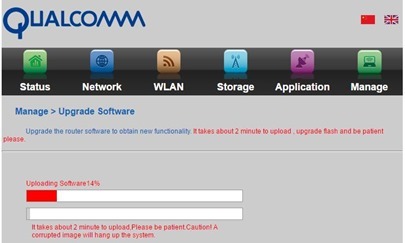 In reality, all I wanted was to try Open Router for the ability to run MQTT on this little box. So, using software from here… I used the standard upgrade option in the menu to load the image – with a warning that a bad image would BRICK the router…. 2 minutes later – everything said “100%” – but of course – no more visuals as it was sitting on the same address as my main router at 192.168.1.1 presumably?
In reality, all I wanted was to try Open Router for the ability to run MQTT on this little box. So, using software from here… I used the standard upgrade option in the menu to load the image – with a warning that a bad image would BRICK the router…. 2 minutes later – everything said “100%” – but of course – no more visuals as it was sitting on the same address as my main router at 192.168.1.1 presumably?
By now I was wondering if this was such a good idea…. the original blue light on the little router was now flashing white and blue!!! I figured that MUST be a good sign and took the whole lot over to my laptop and plugged the router into the laptop – so that this was a completely separate network.
Erm, no. After a couple of reboots, I ended up with the device still fitted with original Qualcomm software – and now on it’s own address range of 192.168.100.1 – I guessed that – and sure enough – it was running DHCP. I changed the address to that of my network – and disabled DHCP and I was back to square one. (it turns out you need a better bootloader as this one won’t take unofficial software updates!!)
And that’s where I am up to now – this I can see is going to be a long blog… but I thought you might like to see where I’m up to – even at this point I think this is a must-have gadget at the price. If I can get MQTT on it – that’ll be a bonus.
Right now – to update this unit to OpenWrt – you need to put in a new bootloader, the original won’t let you use a non-official image…. that’s fine – except the TFTP to let you put that in – isn’t supplied with the module. Also you need to load a smaller version of OpenWrt to load the bigger one – and the links for that are dead (along with most of the links for the bootloader). Some very much out of date material out there. If anyone has a known working 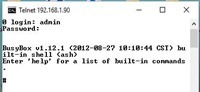 link (with known working links in it) I’m sure lots of us would benefit. I found a usable link for the bootloader – https://github.com/wertwert4pda/rt5350f-uboot
link (with known working links in it) I’m sure lots of us would benefit. I found a usable link for the bootloader – https://github.com/wertwert4pda/rt5350f-uboot
But I don’t THINK that is useful on it’s own. Some links suggest putting the file on a website and WGET it – no wget in BusyBox shell!!!
After changing the IP address of the unit and turning off DHCP – I found that all worked well until the next reboot – and then the unit would not come back to the same address or indeed respond to any address – and needed restoring to factory settings with a pin.
At this point I was considering cutting my wrists when I stumbled across this. https://hackaday.io/project/11037-running-rtl-sdr-on-a5-v11-3g4g-router
Off I went – and sure enough the files I needed were there. I realised there was a wget command in there and as usual “just whip out your Linux computer” to run a webserver to serve the file up – right. Anyway, I discovered MONGOOSE web server – a one-file webserver that sets up shop in the directory in which you run the program – marvelous.
With that I was able to follow the instructions in the Hackaday blog. Well, almost – the file name was not the same as the on in the blog – with 6 extra letters on the end (bear that in mind if you try this), the file once grabbed with WGET was not in the /tmp directory contrary to the instructions – (I used ./ instead) and once all of that was done – the address of the new router was not 192.168.1.1 as promised but 192.168.100.1 – that cost me half an hour ![]() Oh – and the –vn command in the instructions turns out to be a –n command !!
Oh – and the –vn command in the instructions turns out to be a –n command !!
Anyway at the end of it all I ended up being able to Telnet (Windows command line with address as parameter) to the new OpenWrt router on my little sub-£4 box.
But all was not well (again) – There was an instruction to change the password – and this was also suggested in the blog above. Simple enough except when I did that it said “No space left on device” – not enough even to put a new password!!?!?!! Then I remembered of course that I’d left the openWrt install file in place – so using RM I got rid of that and NOW I could update my password. I was expecting at this point the Telnet service to stop working and SSH to start working.
And so it did – but can I HELL log in with SSH – I have Bitwise SSH client on the PC – I can see it knows about the router as other addresses provide different error messages but it simply WILL NOT log in..
Update 7/7/2016: WELL it turns out that the version of openWRT I used didn’t have SSH activated – yes, amazingly after telling people to put a new password in – and then rely totally on SSH – it was not installed.
It turns out that inside the unit there are 4 connectors – 3 are relevant as they are ground, serial in, serial out. They can be attached to an FTDI at 57600 giving access to the shell (a 2013 version I may add). I changed the address in /etc/config/networks using the built in VI editor – to one in my address range and added a gateway. This then enabled me to grab another version of the openWRT software… here ..https://wiki.openwrt.org/toh/unbranded/a5-v11 and the link I used was http://192.168.100.249:8080/openwrt-15.05-ramips-rt305x-a5-v11-squashfs-sysupgrade.bin
On reboot I could see I had a NEW shell (2015) and I set the password again – and set the address again as this was all lost in the update.
NOW I could SSH into the unit and use the shell in a terminal.
In theory all that is left is to mount a memory stick – expand available space and add in the full graphical environment? Well, plugging in a memory stick works – it is acknowledged in the shell – erm, but no SDA1 appears in DEV…
I started to follow these instructions for adding block device support
opkg update opkg install kmod-usb-storage block-mount kmod-fs-ext4 mkswap /dev/sda1 swapon /dev/sda1 mkdir -p /mnt/share mount -t ext4 /dev/sda2 /mnt/share -o rw,sync
And about half way through the second line I ran out of storage on the device!! However the installation continued. At the end of line 2 above I was getting pretty depressed – but checked – and sure enough I had an SDA and SDA1 in /DEV/
But no room to do anything – not even to create /mnt/sda1 or similar. Just utterly out of room. and finally – after trying various image with varying success I tried the image in this project – https://github.com/sternlabs/RT5350F-cheap-router and – BRICKED. Project on hold until another unit arrives ![]()

Still I find this device interesting especially because of 5Euro price on aliexpress. i got a bunch of them. i have stripped down the openwrt image to accommodate xmpp(gloox) library and openssl. Using this device as low cost IoT with xmpp-chat-bot running on a5v11.
here are the details:
http://albert-david.blogspot.de/2017/12/access-your-home-network-using-smart.html
That’s disappointing, to collect a batch of hardware, find this informative site, read through all these comments while building a strategy and the last suggestion is to “give up”. LOL. Damnit … Just my luck!
It’s been a while but: Can this router be powered from the regular USB port instead of using a PSU with the uUSB ?
Btw, here is a current purchase link since the Scargill link is out of use:
Binmer MotherLander 3G/4G WiFi Wlan Hotspot AP Client 150Mbps RJ45 USB Wireless Router Feb16
http://s.aliexpress.com/Fj2YBZnY
And a great comment- the device really is just 3G:
————-
Nice device! 32M RAM, 4M flash. Upstream OpenWrt/LEDE works out of the box (choose HAME MPR-A1 model) but uboot MUST be reflashed to a sane version from JiapengLi. I did it with Kermit via serial (press 7). Google “My embedded: Mini USB Portable 3G/4G router – rt5350f” for more details.
———–
If the device over heats, best is to simply remove the plastic cover, as is true of many such dongles !
I gave up on that a long time ago.. about the time it occurred to me that the Orange Pi Zero wasn’t that much more expensive.
Did anyone get the wireless client mode working on original software?. I’d like to connect an ethernet only device to my wifi. I just get a flashing blue light…..
Any news on this? 🙂
I have successfully made a firmware excluding luci and including kernel modules needed for extroot, and after extroot i have installed and tested luci and mosquitto. But the unit i tested on was a faulty one with a broken wifi which i get my money back.
Tomorrow i will update a fully working one from scratch and try to replicate my success. I’ll let you know and share the firmware if you want. 😉
Hi
I gave up with mine and threw it in the bin – clearly completely shot.
I thought you ordered a new one, if it comes one day you can give it a try.
Don’t worry i have not left out dropbear ssh server to save space, only luci web interface to make some space. And you can install it again after extending the filesystem to a flash drive. 😉
I have put the firmware files and instructions on github:
https://github.com/ozayturay/OpenWrt-A5-V11
I hope it helps someone. 🙂
Thank you. Excellent work … I’ll try it next weekend.
Thank you very much, it worked flawless.
There are some units with disconeccted wifi antenna, a single dot of solder should do the trick.
Read here: https://forum.openwrt.org/viewtopic.php?pid=279151#p279151
This one is dead – so dead I have given it a decent burial – both lights on regardless of what you do with the reset button – and rather warm. There comes a time when on must cut one’s losses.
Flash chip corrupted or damaged.Required atleast Uboot active for TFTP.In my case I tried to reprogram flashchip with buspirate+flashrom.But the chip is not responding to SPI commands .It seems dead.Awaiting a new 16Mb chip
https://github.com/JiapengLi/OpenWrt-RT5350 has some information using wireshark and tftpd32 to install firmware to a similar device. Maybe it can help you. 😉
Oh I think it’s dead – as in deceased…. no response to serial at all. and definitely not getting as far as connecting to any kind of network.
I think a comment at http://networkingathome.blogspot.com.tr/2015/01/custom-firware-on-mpr-l8-cheap-wireless.html can help you on debricking your router.
One way to try to bring it back, if you push the reset button while booting, it should enter into tftp booting mode. In this mode it will assign ip address 192.168.1.2 to the router and will try to load a new firmware from the tftp server at 192.168.1.55.
The name for the file, which it is looking is the mac address shown on the label on the router, e.g mine is trying to load 00200c078f54.
Thank you Peter for quick response. Hope we can resurrect it. I already ordered another one. The amazing device led to your equally amazing blog.
Hi Peter,
I got the same router last week.I succeeded in installing Openwrt latest firmware then Goilden orb firmware(of modems and men) .But yesterday it stopped working.Red and blue leds stopped blinking and always lit dim.It takes 220mA but some heating on Ralink chip.Is it bricked or damaged.Do you have any idea?What your unit shows now? Is serial console available now?
Regards
Ajith
Both lights on dim, nothing from the serial… Dead.
The modems and man firmware was too big to fit on any of my 5 mini routers… None of them worked properly after flashing this firmware. My advice: make your own firmware using the Openwrt buildroot. It is really straightforward if you have some unix/linux knowledge.
Thanks for that Michael – Project now on hold – as the unit is well and truly bricked. I can’t help thinking that this really needs the larger flash to avoid a lot of heartache.
Pete,
I am just want to warn you to a coincidence.
You replaced the ROM in ESP-01 practically with the same type you have to cut off from this router.
If this is true, there are 2 consequences:
1. You can use them is ESPs.
2. If you don’t have a special programmer for ROM (I use Bus Pirate with Flashrom on Reaspberry) you can solder the new larger ROM(8/16MB) into ESP and use it to program the new flash.
George
And though I did say the graphical interface is there – it isn’t really – any attempt to DO anytihng returns me to the home page – I assume that’s because of utter lack of FLASH space.
I’ve updated the blog. Having wired up the serial – which gave me access to the shell – and having put my gateway and DNS server into the router settings I managed to get access via serial – and to the web – hence I could use WGET to get this file
http://downloads.openwrt.org/chaos_calmer/15.05/ramips/rt305x/openwrt-15.05-ramips-rt305x-a5-v11-squashfs-sysupgrade.bin
I loaded that up and installed and I am one step further forward… I have full SSH access to the unit (wheeeeeee) and within that (winSCP) a terminal – on my own network. And that’s GREAT.
But the next step I assume is to put more stuff in there and in order to do that I need to expand available storage – in order to do THAT – I need to add in a USB memory stick.
When I do THAT I get a nice message on the serial console
[ 9359.770000] usb 1-1: new high-speed USB device number 3 using ehci-platform
However, SDA1 does NOT appear in /DEV/ indeed nothing new appears in /DEV/ – which is not the behavious I expected.
Also this knew “Chaos Calmer” shell has no HELP command which doesn’t help….
Anyone out there one step ahead of me?
try:
opkg update
opkg install kmod-usb-storage block-mount kmod-fs-ext4
or better recompile openwrt yourself and add USB stuff and remove IPV6 and other you dont need.
4MB is not much so you’re going to squeeze image
So near but so far… I did the update – I did the install – (right now doing the recompile is beyond me) – and I now have SDA and SDA1 – problem is – I can’t go further.. out of room – even mkdir /mnt/share will not work – not enough room…
I need to clear some stuff out to make working room – then I can figure out how to move lots over to the USB memory. I note in the latest version I DO have a full web interface – but I suspect with zero room it isn’t going to do me any good.
Question for those who know – there is a WWW directory – and that I guess is where the web pages come from – there is also a /rom/www directory looks the same – can I delete one of these safely? Anythng else I can delete to make room???
Read the OpenWrt Wiki, it is all there:
https://wiki.openwrt.org/doc/howto/usb.storage
Then you probably want to do that:
https://wiki.openwrt.org/doc/howto/extroot
Hi – and firstly thanks guys for helping – I’m right on my limits of Linux knowledge here – Squonk – that’s where I’m reading – where it says EXAMPLES I used that and got to the point where I can see SDA and SDA1 – but I am UTTERLY out of room and as you’ll see in the previous comment – not sure what I can safely delete to make working room. I have a large USB stick plugged in and would dearly like to palm off some of the internal storage onto it – at this point I can’t even create a new directory !!!
with a default image you can delete almost nothing especialy kmod-*
you have to rebuild image yourself, its easy
The problem is that 4MB is really the bare minimum to get OpenWrt running these days… Everything is getting fat, including the Linux kernel. The other limit is 16 MB DRAM: you can’t do much with it. So the bare minimum is to have 8 MB Flash + 32 MB SDRAM.
As @zajaklis said, the good solution is to compile your own image and remove all stuff that is not required, then use an USB stick as rootfs with plenty of room.
An easier method is to use the OpenWrt ImageBuilder to put together all required pre-compiled binary packages into a .img file:
https://github.com/attila-lendvai/openwrt-auto-extroot
Or you can try to upgrade the Flash memory to a larger capacity to keep the compact form factor (some soldering required, see my previous comments).
Yes what you say about memory sounds right. Ok, so right now I have no flash chips available (soldering is no problem – that little 8-pin chip would come off easily) – and there are those who’ve said it is not THAT easy unless you have flash copying facilities to copy some existing info.
The imageBuilder sounds good but I’m assuming you have to copy that to a Linux computer somewhere – and that could be an issue. Also right now I’m assuming as I have zero FLASH left – if I try to WGET an image to flash – it will say sorry – not enough room so not too sure where to actually start.
Rememeber: OpenWrt is using a “overlayfs” filesystem that layers underlying FSs, i.e. a read-only squashfs partition with a jffs2 read-write on top of it that masks the changes you perform.
For this reason, deleting packages merely remove them from view, but they are of course still in the ro fielsystem and you don’t gain extra space. BTW, the “failsafe” machanism only erase the jffs2 r/w partition to resotre the factory squashfs…
Groan…
… Or you can use the “openwrt-*-jffs2-sysupgrade.bin” instead of “openwrt-*-squashfs-sysupgrade.bin” to have a full r/w fs, but then, jffs2 dos not compress as well as squashfs so image is larger, and you loose the “failsafe” mechanism….
Be warned: with OpenWrt, you are putting your hands into something that will spend most of your time this summer 😉
flash bought here http://www.aliexpress.com/item/10-PCS-Original-25Q128FVSG-W25Q128FVSSIG-W25Q128-SOP-8/1403894037.html?spm=2114.13010608.0.66.J6gU4f (W25Q128)
SPI programmer (ch341) http://www.ebay.com/itm/25-SPI-Series-24-EEPROM-CH341A-BIOS-Writer-Routing-LCD-Flash-USB-Programmer-/131861626827?hash=item1eb390bfcb:g:tLgAAOSwuzRXcpD7
some instructions are here: http://my-embedded.blogspot.com/2013/12/mini-4g-router-rt5350f.html
and here: https://forum.openwrt.org/viewtopic.php?id=32512
here: https://habrahabr.ru/post/261115/
READ this: https://nvitek.wordpress.com/2016/03/02/3g4g-router-mod/
I suggest to get ch341 and do flash backup, so you could revert back if mess something.
or if you dont want to mess with soldering and flashing you can try to get https://wiki.openwrt.org/toh/nexx/wt3020 + 16mb mod https://patchwork.ozlabs.org/patch/619346/
i did flash change year ago, so can not remember exact steps.
Which version of bootloder/openWRT did you use for 16MB flash/32MB RAM?
Thank you.
i have exactly same router.
I replaced 4MB flash with 16MB version and recompile openwrt. Now i do have luci and plenty of space on device, even mosquito can be installed.
Ok, Zajaklis, you have my interest – presumably replacing the flash would solve my problem of password etc as I’d be able to start from scratch. A little more info would be nice – erm chip number and possible purchase link, any issues you had? Info would be appreciated.
Erm but with a clean FLASH how would you even start?
You can’t. There is a partition on the original Flash chip containing the unique RF factory calibration, MAC address, etc that you need to preserve. You will have to copy and expand the original Flash contents onto the original chip. Not easy if you don’t have an SPI Flash chip programmer.
It is possible under OpenWrt to dump raw partitions for backup purposes without a programmer and restore them onto another chip, but you are back to square #¹: you need to run OpenWrt!
to go further, I suggest you to open the enclosure and solder a 4-pin header onto the pads close to the Ethernet jack. They have a 2.0 mm pitch, but you can fit a 2.54 mm header easily.
https://wiki.openwrt.org/toh/unbranded/a5-v11#serial
Please read the note about USB adapters!
You then get an UART at the unusual speed of 57600 bps with both bootloader and kernel console access. At least you will be able to find out what is going on.
Copying Flash chip without programmer under OpenWrt:
https://forum.openwrt.org/viewtopic.php?pid=179169#p179169
Well, I got no-where with any Ethernet access but this morning I connected wires to serial in, out and ground on the ittle router – 56k and I now have serial access to Busybox 1.19.4 – not yet figured out how this actually helps me -but it’s a start.
I went ijnto etc/config/network and changed the address to be within my network… 192.168.1.110 – magic – that worked – I can ping the address.
I used passwd to change root password – that worked.
But when I go to WinSCP and try to SCP in with user root and the newpassword I still get the same old – REFUSED response. I even pulled up a Raspberry Pi (Linux) and “ssh root@192.168.1.100” – and the response – “Connection refused”.
Password set, IP address correct, still doesn’t want to know. I checked here – https://my-embedded.blogspot.com.es/2013/12/mini-4g-router-rt5350f.html?showComment=1467880202099#c1903540340780535274
And after all that it looks like SSH is not included!!! Marvelous.
A Qualcomm interface on a rt5350?
So – the high speed flashing version I can get nothing……
Normal boot – 192.168.100.1
Telnet says login failed.
SCP port 22 (winSCP) says connection refused.
Ping 192.168.100.1 works – returns packets.
Hi
From the official openwrt a5-v11 page(worked for me because the factory shell was limited on my modules):
********************************************************
If you want to access a full shell, here’s how (thanks Whiterat):
BoC Router> cat /proc/cmdline
Unknow command
BoC Router> runshellcmd
shell mode on
BoC Router> cat /proc/cmdline
console=ttyS1,57600n8 root=/dev/ram0
Using your browser, open the device’s home page. I flashed OpenWrt Chaos Calmer 15.05 using the stock web interface of the device. Just connect the router with an Ethernet cable to a network, it will switch on the blue and red LEDs. Find the device’s IP address from your DHCP server, and log into the device using your web browser.
Login: admin
Password: admin
Switch the language to English from the drop down menu. It redirects to a wrong IP address, so type the correct one again in the URL field of the browser. Using the Administrator → Firmware menu, flash openwrt-15.05-ramips-rt305x-a5-v11-squashfs-factory.bin.
Wait for a success message to appear.
Thereafter, the router is waiting for you to log in with telnet and no password via Ethernet on IP address 192.168.1.1. To access this, set your computer’s IP address to 192.168.1.2 subnet 255.255.255.0. You can always enter OpenWrt failsafe mode, plug in power, wait until the red light disappears, then press the button a couple of times.
******************************************************
I use this module mainly for wireless camera…
Unfortunately, there are many flavours of the same router. For example, out of 4 units from the same Chinese vendor, all with the same package, only 1 had a sticker with connection information, 2 of them had aluminum capacitors and 2 of them have tantalum capacitors… All of them have a no-brand web interface, while Pete’s is branded “Qualcomm” ?!? All mine also have a modified bootloader and WebUI that won’t accept standard images (they probably “salted” the checksum…). I have seen in the past some routers featuring 8 MB Flash instead of default 4MB, and 16 MB SDRAM instead of 32 MB… YMMV, you were just lucky.
Exactly as in Pete’s experience, using the WebUI to upgrade my devices to OepnWrt seems to work, but actually does nothing at all.
I am working on a simple way to upgrade these “lcloked firmware” routers, stay tuned.
I ordered about 8 of those router from several stores in Aliexpress and succeeded installing them openwrt. some of them was with a crippled shell so I used the method I mention above but the majority of them was with workable shell and this site explain how :
http://my-embedded.blogspot.co.il/2013/12/mini-4g-router-rt5350f.html
Nope, I know this blog, these recommendations are old (2 1/2 years) and have several known issues:
– “ifconfig ra0 down” if doing it from Wi-Fi, you loose the connection, however, it doesn’t tell you to use Ethernet only or UART
– “proftpd.sh server 192.168.100.1 192.168.100.1 21 10”, I don’t have protftpd on mine, sorry. It rules out method #1
– “mtd_write write /tmp/uboot128.img Bootloader”: this is for a 16 MB DRAM only, if you have a 32 MB DRAM (like mine), you brick your router. For these, you need “uboot256.img”
DON’T follow blindly these instructions from random websites, they may work in some cases, and brick your router most of the time!
Hi Squank
Yes in all tests I’ve alternated between 192.168.1.x and 192.168.100.x where the router is assumed 1 and the laptop 2. 100 is the only one that seems to show acknowledgement. Telnet will no longer log in (but assuming the x.x.100.x range) I do get a “login failed” message where as in the x.x.1.x range – Telnet just sits there obviously not connecting to anything.
Strange, it looks like you are back to square #1 with factory firmware, not OpenWRT. Even the LED behaviour looks like the original firmware. Did you try admin/admin again, by chance?
Here is the failsafe mode I am refereing to:
https://wiki.openwrt.org/doc/howto/generic.failsafe
It does – but no – telnet is not getting as far as asking for the username and password – the first thing to come out is “login failed”.
Yes I can get that high speed red flashing light (the default software uses blue and red)… but – it should appear as 192.168.1.1 to Telnet (with the laptop set to 192.168.1.2) and it doesn’t.
So, when I got these I guess I failed to mention that I hadn’t tried installing openwrt on them…. If I get it going I’ll let you know.
Hi
Is there a link to where you sourced it. Don’t want to get the wrong one.
Here is the link – but before you do – be aware that right now I have OpenWrt installed – working – I put the password in – and so Telnet is now closed off – and for the life of me I cannot access the thing with SSH. If I can’t figure a way around it, the unit is a brick. I’ll update the blog if that situation changes but I’m not seeing anything out there – and I’m absolutely sure I put my normal password in there (twice)
http://www.aliexpress.com/item/3G-Wifi-Router-Mini-Wireless-Portable-Wifi-Router-4G-Hotspot-RJ45-150Mbps-Roteador-Repeater-Wifi-Hotspot/32660807820.html?spm=2114.13010608.0.82.Wto4Y6
Hi Pete,
I told you to wait 🙂
Now, you can revert to the OpenWRT defaults by rebooting the unit and pressing the button with a paper clip until the LED becomes steady red (~30 s): you are back to the telnet without password situation.
I got excited there for a minute – so I tried powering up – press the button – hold – red light comes on flashing slowly – then stays on – that had no effect – login failed (so at least it knows it is there – on 192.168.100.1 incidentally). Then I tried turning it on, waiting for the slow flashing light and THEN holding the button – flashing speeds up to several a second – held that for <60 seconds - just keeps flashing.
Any other alternatives you know about?
No, 1922.168.100.1 is the default address for the factory firmware.
For OpenWRT, the default and failsafe address is 192.168.1.1, so you have to set up your computer with a static address in the 192.168.1.x/255.255.255.0 network.
🙂 Its all part of the adventure 🙂
230ma on my tests – just with the ethernet plugged in, WIFI on and nothing else happening.
That link I’d already read – sadly like the rest incomplete info….
This chip has a built-in 5 port Ethernet switch, although only one is physically present. If you turn off the unreachable ports, you can halve the power consumption to 128 mA with Wi-Fi and 1x 10/100 MBPS Ethernet turned on:
https://wiki.openwrt.org/toh/unbranded/a5-v11#known_device-specific_problems
Of course, you will probably need OpenWRT installed on it first!
Its OK Peter, I found it – 240mA.
Useful link here: https://wiki.openwrt.org/toh/unbranded/a5-v11
Now, this is very interesting Peter. I’m after a limited-range energy-efficient router for my boat – so I can run my MQTT ESPs. If you have a moment (or 2), are you able to do some power consumption measurements with the router ‘resting’? (please?) 🙂
First – I need to find the images – I do wish people would put END dates on their web pages – all the links I’ve tried for the updates (mostly Google drive) are dead.